VPN Keeps Disconnecting? Here’s Why & How to Fix It in 2023
- How to Fix a VPN That Disconnects Frequently
- How to Fix a VPN That Doesn't Connect
- How to Fix Speed Issues in a VPN
- How to Fix a VPN With Software Problems
- Best VPNs for Reliable Connections — Full Analysis (Updated 2023)
- ExpressVPN — Many Fast Servers Worldwide To Reduce Chances of Disconnecting
- CyberGhost — Easy To Use App With Dedicated Servers for Reliable Connections
- Private Internet Access — Advanced Security Features That Prevent Disconnection Issues
- Other VPN Connection Issues (and How to Fix Them)
- FAQs on VPN Connection Issues
It sometimes happens that a VPN disconnects or unexpectedly turns off. However, it can be very frustrating when this is a regular occurrence, particularly when you don’t know what’s causing the problem.
Luckily, there are easy fixes to the most common VPN connection issues. I've compiled a list of the most frequent reasons a VPN connection keeps dropping and how to solve them, including failure to connect in the first place.
The best way to avoid a VPN connection dropping is to use a premium VPN with intuitive settings and a reliable server network. My top recommendation is ExpressVPN, which has many fast servers worldwide, reducing the likelihood of any connection problems. You can confidently try ExpressVPN since it's backed by a 30-day money-back guarantee. If you aren’t 100% satisfied, you get a full refund.
Stay Connected With ExpressVPN >>
Short on Time? Here Are the Most Common VPN Connection Issues & Solutions in 2023
- VPN Keeps Disconnecting — If your VPN can connect but keeps disconnecting, it's likely because of your network or VPN settings. The easiest way to fix this issue is to use a different WiFi network or change your VPN server or protocol.
- VPN Won’t Connect — Try disabling your firewall or antivirus if you’re using one, update your network drivers, or reconfirm your login details.
- Slow and Laggy Connection — If your VPN consistently produces a choppy, slow connection, consider trying a different server or switching to a faster VPN.
- Software Conflicts — You can update your VPN software or operating system to solve VPN software problems that can cause connection issues.
How to Fix a VPN That Disconnects Frequently
There are several reasons your VPN keeps disconnecting, including network and router problems, wrong DNS servers, and incorrect VPN settings. Here are some quick fixes you can try if your VPN keeps turning off.
1. Change your VPN settings
When your VPN connection keeps dropping, the first step is to check your VPN configuration and change settings:
- Switch VPN servers. Your VPN might be disconnecting because the server you're using is unreliable. Changing to another server in the same country can improve your performance and connection.
- Change your DNS server if your VPN allows it. DNS servers translate domain names into IP addresses, allowing your device to connect to websites and online services. Note that this may increase the risk of DNS leaks (a security flaw that allows your ISP to see what you’re visiting despite the VPN use).
- Use a different protocol. VPN protocols determine how your device connects to your VPN server and sends data, as well as your connection's stability, speed, and security. Changing your security protocol can prevent disconnects. I recommend ExpressVPN's proprietary Lightway protocol for fast speeds and robust security. Otherwise, OpenVPN and WireGuard are both excellent options. If you're using a mobile device, IKEv2 is ideal since it drains less battery.
- Change the encryption level. Higher encryption levels can sometimes impact the stability and performance of the VPN connection. Switching from the standard AES 256-bit to 128-bit (fever layers of encryption) can help stop constant disconnections. However, not all VPNs allow you to change your encryption.
- Disable trusted networks. The trusted network feature allows you to bypass the VPN when connected to a network you trust, such as your home or office network. However, this feature can sometimes cause connectivity issues and unexpected disconnections. Disabling the feature ensures that your VPN connection remains active regardless of the network you're connected to. Go to Settings on your VPN app and switch Trusted Networks off
2. Change your WiFi settings
Sometimes, the issue is your WiFi network or broadband connection. So, check whether the connection keeps dropping even without the VPN connected.
If it does, try a different WiFi network (your neighbor's, or use your laptop or smartphone as a hotspot). If this resolves the problem, there’s definitely something wrong with your WiFi network, so you’ll need to contact or change your ISP.
3. Restart your router
Routers may encounter temporary issues that could affect your connection. Power off your router, wait a few seconds and then power it back on. This simple step can often resolve connectivity problems and stabilize your VPN connection.
4. Use a different port
Network ports act as communication endpoints, and they can become overcrowded and cause connectivity issues because they’re prone to interference by firewalls or network configurations.
You can manually change your port to resolve the disconnection issue if this occurs. Changing your port can affect your entire connection, so only attempt this if you know what you're doing. The safest way is to use a VPN that lets you change ports in the app, like PIA.
5. Bypass device limits
Most VPN providers limit the simultaneous device connections allowed under a single account (most support up to 5). When you exceed this limit, it can result in disconnections.
You can overcome this problem by installing a VPN on your router. By setting up the VPN on your router, all devices connected to your router can use the VPN without limitations.
Stay Connected With ExpressVPN >>
How to Fix a VPN That Doesn't Connect
If your VPN doesn’t connect at all, but your internet is working without the VPN, here are some things you can try:
1. Disable your firewall and antivirus
These programs can sometimes interfere with the VPN connection. By disabling them temporarily, you can determine if they are the issue. Disabling your firewall and antivirus exposes your computer to potential risks, so don’t forget to re-enable them once you have identified the issue. Alternatively, try adding your VPN to the safe app list for your antivirus and firewall.
2. Update your network drivers
Outdated or incompatible network drivers can cause VPN connectivity issues, so updating them can potentially resolve the problem. To do that, open Device Manager, go to network adapters, right-click on the driver, and select Update Driver. Restart your computer and try connecting to the VPN again.
3. Confirm your login details
You could have easily misspelled your password or username, so either double-check or reset both. You can also use a VPN, like CyberGhost, that offers a password manager for an extra fee.
4. Enable obfuscation
Some internet service providers (ISPs) or network administrators may actively block or restrict VPN connections. Enabling obfuscation disguises VPN traffic as regular traffic, allowing you to bypass these restrictions and successfully establish a VPN connection.
5. Disable the battery saver on your device
Battery saver modes can limit certain functionalities and background processes, which can sometimes interfere with VPN connections. Disabling this allows your device to operate at full capacity and the VPN can establish a stable connection. To do this, access the settings on your device and locate the battery or power management section.
6. Contact customer support
If everything else fails, contact your VPN's customer support for assistance. Top-tier VPNs usually provide 24/7 live chat assistance, as well as other support channels like email, phone, and FAQ/troubleshooting pages.
How to Fix Speed Issues in a VPN
Speed issues with VPNs are quite common, as many of them won’t provide fast connections by default. However, there are some things you can do if your connection is too laggy:
1. Fix your internet connection
Poor connectivity can significantly impact your VPN speeds. Disconnect from the VPN and run a speed test. If your speed test results indicate slower speeds than normal, reset your router or contact your ISP to solve the issue. Alternatively, connect an ethernet cable from your laptop to your router.
2. Connect to a server nearby
Sometimes VPN servers can get congested due to overcrowding, leading to slower speeds. Changing to a server that's geographically close to your actual location can minimize latency. Some VPNs, like PIA, even show each server’s load and latency, making it easy to find the fastest one.
3. Disable multi-hop
The multi-hop feature routes your VPN traffic through multiple servers for enhanced security and privacy. However, this additional routing often leads to slower speeds. Disabling multi-hop reduces the complexity of the routing process, resulting in a faster VPN connection.
4. Change your packets and MTU settings
Your VPN’s packet and MTU settings determine the size of data packets sent over the network. If the packet size is too large or the MTU is set incorrectly, it can decrease performance and speed. If your VPN allows it, you can try adjusting these settings to optimize your VPN connection.
5. Upgrade to a fast VPN
Sometimes, the VPN you’re using causes a significant reduction in your speeds, even if you keep changing servers. This often happens with free and cheap VPNs because they usually have small server networks with overcrowded servers. A premium VPN, like ExpressVPN, has 3,000+ servers in 94 countries, which means there’s hardly any chance of finding an overloaded server. Plus, it has unlimited bandwidth and prevents ISP throttling.
Try ExpressVPN for a Fast Connection >>
How to Fix a VPN With Software Problems
You might also experience connectivity issues if there’s something wrong with your VPN software or if it conflicts with other software on your device. For such issues, here are some possible solutions:
1. Revert to default VPN settings
If you changed your VPN settings, try reverting any customized configurations to their original state, eliminating potential conflicts or misconfigurations.
2. Update your VPN software
Using the latest version of your VPN reduces the likelihood of connection issues and crashes, so always update it when prompted. Another benefit is that it fixes security patches to protect your data.
3. Delete old VPN software
Having multiple VPNs installed on your device can cause connectivity issues due to conflicts between them. Identify any old or unused VPNs on your device and uninstall them.
4. Reinstall your VPN
If you still have persistent VPN connection issues that haven't been resolved through other troubleshooting steps, try reinstalling your VPN app and get the latest version from your provider’s official website. This ensures all necessary latest components are properly installed and configured on your device.
5. Update your device's operating system
Outdated operating system (OS) versions may lack the necessary security patches or compatibility updates required for the VPN to function correctly. Updating your device's OS to the latest version ensures you have the most recent bug fixes and improvements, which can address connectivity issues.
ExpressVPN can help you avoid this issue since it’s compatible with all major operating systems and frequently updates its software to keep up with these operating systems.
Best VPNs for Reliable Connections — Full Analysis (Updated 2023)
1. ExpressVPN — Many Fast Servers Worldwide To Reduce Chances of Disconnecting

Tested July 2023
| Best Feature | The fastest VPN I tested with a large global network of servers |
| Speed | Consistently fast speeds across all servers — short and long distances |
| Server Network | 3,000 servers in 94 countries to access your accounts when abroad |
| Security and Privacy | Military-grade encryption and a no-logs policy to keep your online activities private |
ExpressVPN's incredible speeds ensure the VPN won't disconnect because of slow connections. This means you don’t have to worry about latency and can enjoy a stable connection. Its proprietary Lightway tunneling protocol is designed for optimum performance. You'll even maintain the same connection (to the same server) when switching between networks, such as WiFi to mobile data.
During my tests on US, UK, and France servers, I averaged 115 Mbps from a base speed of 121.26 Mbps. Not once did my connection drop, and I could comfortably stream Netflix in UltraHD. You can enjoy watching shows without any buffering and download large files quickly.
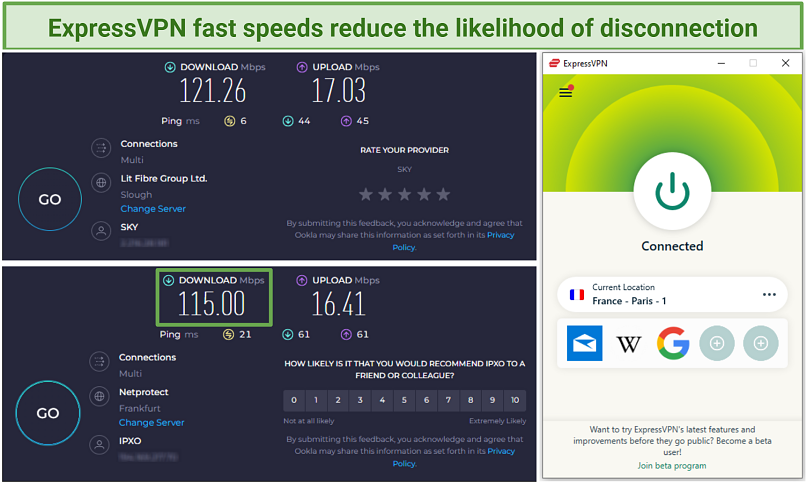 I experienced only a 5% drop in speed connected to a nearby server in France
I experienced only a 5% drop in speed connected to a nearby server in France
Its large network of servers also means that you’re unlikely to encounter overcrowded servers, which can slow you down or cause the VPN to disconnect. It also makes finding servers close to your actual location easy. Plus, with multiple locations, you can access tons of global content.
The only downside is that it’s pretty costly — the most affordable plan starts at $6.67/month. Luckily, ExpressVPN has regular deals that can significantly lower the price. I used one of these deals for a 49% discount and 3 months of free service. You can test all its features risk-free since it comes with a 30-day money-back guarantee.
Useful Features
- Obfuscation technology. ExpressVPN disguises your VPN traffic with obfuscation to prevent getting blocked on restrictive countries and networks (like school and work), which results in a disconnection.
- Kill switch. Its kill switch, Network Lock, prevents traffic from leaking if the VPN disconnects unexpectedly, although this never happened to me. It blocks all internet access until the VPN connection is restored.
- Private DNS. ExpressVPN has its own private and encrypted DNS servers, which keep your online activities secured and protected from prying eyes. It also reduces the likelihood of experiencing disconnection issues caused by incorrect DNS settings.
- Easy to use. It took me less than 5 minutes to install ExpressVPN on my Windows laptop and connect to a server — just launch and click the large power button. I recommend using its Smart Location feature, which automatically picks a server closest to you for the best speed.
- Threat Manager. This built-in security feature protects your device against known malicious websites and online threats by blocking access to potentially dangerous sites.
Stay Connected With ExpressVPN >>
2. CyberGhost — Easy To Use App With Dedicated Servers for Reliable Connections
| Best Feature | An intuitive interface with servers categorized according to various online activities |
| Speed | My average download speed was reduced by only 7.5% on servers nearby |
| Server Network | 9,487 servers in 91 countries for a stable connection |
| Security and Privacy | Your data won't get exposed, thanks to AES 256-it encryption and an automatic kill switch |
CyberGhost has servers designed for optimum performance when streaming, torrenting, and gaming. These servers are configured and regularly updated for fast speeds and dependable connections. For example, its streaming servers are for specific sites like Netflix and Hulu and provide easy access from anywhere. When I tested its Netflix US and BBC iPlayer servers, I unblocked both sites in under 5 seconds each time.
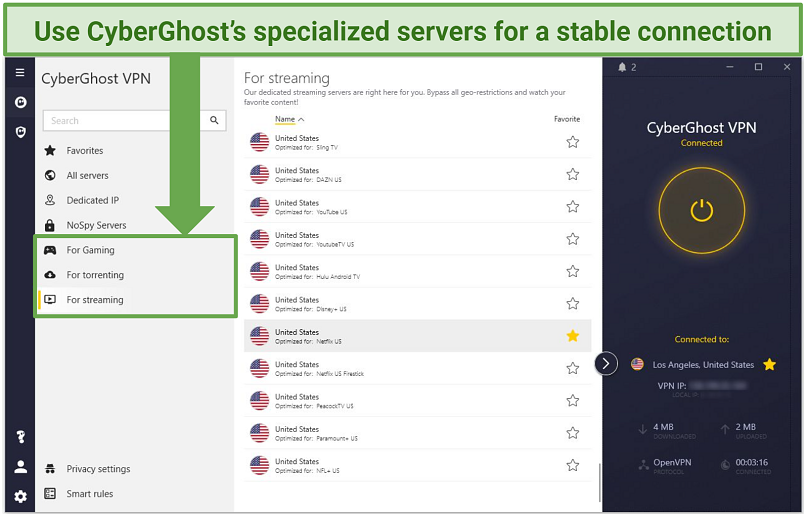 Use the search bar to quickly find an optimized server for streaming, gaming, or torrenting
Use the search bar to quickly find an optimized server for streaming, gaming, or torrenting
You have the option to toggle between security protocols such as OpenVPN and WireGuard, enabling you to select the most suitable one for your network and avoid disconnections. If you're facing connection problems, OpenVPN TCP is recommended for enhanced stability. But if velocity is your main requirement, the WireGuard protocol is the top choice. Similar to ExpressVPN's Lightway, WireGuard maintains stability even when switching networks.
A minor con of CyberGhost is its expensive short-term plans, which come with a reduced money-back guarantee of 14 days. However, a long-term subscription is affordable at $2.19/month and has an extended refund period.
Using its money-back guarantee, you can try CyberGhost’ free for 45 days. I wanted to see if it was legitimate, so I asked them to cancel my subscription through its 24/7 live chat. After answering a few questions about my experience with the app, I was fully refunded to my bank account after 4 business days.
Useful Features
- Dedicated IPs. For a small extra fee, you get a static IP address that only belongs to you. Since you don't share this IP address with other users, there's less chance of websites and streaming platforms blocking you because of what someone else did while using the shared IP.
- NoSpy servers. These are special servers hosted in a secure data center in Romania that only the VPN team can access. When you upgrade to CyberGhost's NoSpy servers, you get peace of mind knowing third parties can't access it.
- IP/DNS leak protection. This feature safeguards your privacy by preventing your real location and DNS queries from leaking.
- WiFi protection. CyberGhost automatically secures your traffic when it detects a public WiFi network, even if you forgot to switch the VPN on.
Stay Connected With CyberGhost >>
3. Private Internet Access — Advanced Security Features That Prevent Disconnection Issues
| Best Feature | Choice of encryption level and security protocol to avoid high connection latency |
| Speeds | Good speeds and unlimited bandwidth for streaming uninterrupted |
| Server Network | 29,650 servers in 84 countries to easily find a server location for a better connection |
| Security and Privacy | MACE feature to automatically block ads, trackers, and malware |
Private Internet Access (PIA’s) has several customizable security features that can be tweaked for optimal security and speed. For example, you can change your DNS servers, use a different port, and switch protocols on its desktop apps. It also has basic features like a kill switch and high-level encryption. Connections are fast, too, especially when using the WireGuard protocol. I tested 4 US servers, and my average download speed never dropped by more than 12%.
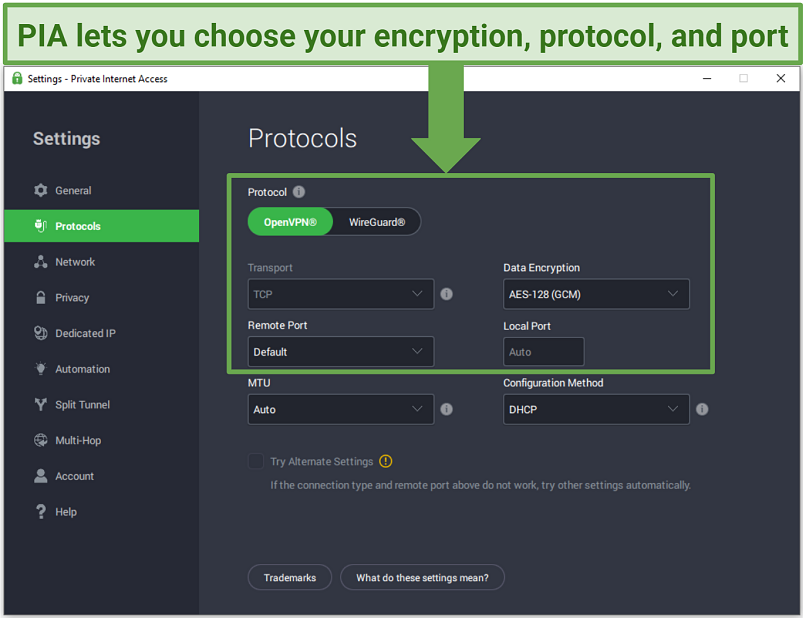 You can even change your MTU settings to improve performance and speed
You can even change your MTU settings to improve performance and speed
You can also connect any number of devices simultaneously when using PIA. I connected my MacBook Pro, Windows laptop, smartphone, and tablet to test this while streaming Netflix and downloading torrents. Compared to having 1 device connected, there wasn’t any difference in my user experience.
What concerned me with PIA is its US home base, which is part of the data-sharing pact of the 5 Eyes Alliance. However, it adheres to a strict no-logs policy that’s been independently audited, meaning it doesn’t collect or share your data. So, your online privacy is well protected.
You also get a 30-day money-back guarantee on all plans, which means you can try PIA completely risk-free. The refund process is fast and easy. It took just 5 days after canceling via its 24/7 live chat.
Useful Features
- Custom DNS. PIA allows you to configure your own DNS settings, which can help resolve disconnection issues if the default DNS isn’t working properly.
- Prevents data exposure. Like ExpressVPN and CyberGhost, PIA comes equipped with a kill switch, leak protection, and AES 256-bit encryption to keep you anonymous online.
- Streaming servers. PIA has servers optimized for streaming in various countries, including the US, UK, Japan, and Finland. Using these servers, you can watch your favorite shows without delays.
Other VPN Connection Issues (and How to Fix Them)
My VPN can't access streaming sites like Netflix
A lot of VPNs claim to unblock popular streaming sites, but most of them can’t. Your best option is to use a premium VPN like ExpressVPN, which routinely monitors its IP addresses to ensure they work with popular streaming platforms.
Even amongst premium VPNs, there can be instances where they don’t work. If you’re in this situation, it’s advisable to keep trying different servers or ask your VPN provider for a list of working servers. I recommend the latter option, especially if you are concerned about time.
My VPN won't work in restrictive countries like China
Some countries, such as China and Russia, impose firewalls to block access to certain websites, including social media sites, news sites, and even VPN sites. Your best option is to get a VPN with strong obfuscation features like ExpressVPN. Preferably, before arriving in the country. Once in the country, it’s also a good idea to use your VPN’s obfuscation or stealth features to conceal your VPN traffic.
Before doing that, familiarize yourself with the laws and regulations of the country you’re going to so you don’t get into trouble.
My VPN server is in the wrong location
A VPN will usually have physical servers that are located in the designated country. But it may use virtual servers for dangerous or expensive regions. Virtual servers are located in a different country from your chosen location, so they configure your traffic to make it seem like you’re in your chosen country. The problem is that some IP checking services can’t tell the difference and will therefore block you from accessing specific sites.
If you’re concerned about virtual servers, you can find out which servers are virtual from your VPN and avoid them. Some VPN providers label their virtual servers to make them easier to identify. Virtual servers are usually only a tiny percentage of the entire server network, so the risk of getting blocked is low.
I can't find a VPN server I previously used
The best way to quickly find a server you previously used is to bookmark it or add it to favorites. Still, it’s possible to find a server you used previously missing. This sometimes happens when a server is taken down for maintenance and upgrades. While this is usually temporary and uncommon, there can be times when it happens for an extended period. For example, a VPN might take down all its servers in an authoritarian country that issues new privacy laws.
FAQs on VPN Connection Issues
Why does my VPN keep disconnecting?
The most common reasons a VPN disconnects frequently include an unstable internet connection and incorrect VPN configuration. Other causes include VPN server issues, firewall or antivirus interference, VPN client issues, and ISP restrictions. Fortunately, there are easy fixes for most of these problems that you can implement within minutes.
What happens if my VPN disconnects?
If your VPN disconnects, it leaves you vulnerable to privacy and security risks. This is because your internet traffic is no longer encrypted and secured, and your IP isn’t masked by the VPN IP. Anyone snooping on your connection can see your real IP and online activities. The best way to protect yourself from these risks is to use a VPN with a kill switch. A kill switch instantly cuts you off from the internet if your VPN disconnects, which means your data won’t be exposed.
What should I do if my VPN keeps connecting and disconnecting?
Several solutions exist because there’s a wide range of VPN connection issues. The most common fixes you should try first include checking your WiFi network, trying a different VPN server, and disabling your firewall and antivirus. Ultimately, the solution depends on the issue causing the VPN to keep disconnecting.
Why does connecting to a VPN disconnect my internet?
This usually happens when you enable the kill switch, which stops internet access when you’re not connected to your VPN. This can also happen when switching servers. The kill switch stops accidental exposure of your data. If you disable it and still have the same issues, there are other reasons with easy fixes. For example, you can check whether there is a software issue or conflict between the VPN and your firewall or antivirus.
Why won't my free VPN connect?
Free VPNs seem like a good idea, but most are unreliable and have limited features. Connection issues usually result from small server networks with slow and overcrowded servers. This can negatively impact you when streaming, torrenting, and downloading, as your connection will no longer be stable. A quality VPN with a money-back guarantee is a more reliable alternative since it has a global network of fast servers that can be tested risk-free.
Why does my VPN keep turning off on my iPhone?
This often happens when the Low Power Mode feature is enabled on your iPhone. Switching on this mode automatically disables certain functions, including VPN connections, to conserve battery life. To stop the VPN from constantly disconnecting, disable your Low Power Mode.
Another reason could be an unstable internet connection. If your iPhone frequently switches between WiFi and cellular data or the signal is weak, it can cause the VPN to disconnect. Try connecting to a different WiFi network, or ensure you have a stable cellular data connection. You can also try switching to the IKEv2 protocol since it works better with unstable connections.
How do I stop my VPN from disconnecting on Android?
First, ensure that you have a stable internet connection by connecting to a reliable WiFi network or using a cellular data plan with a strong signal. You can also try switching to a more stable VPN protocol, such as OpenVPN. There are some other solutions you can try, such as disabling battery optimization for the VPN or switching off the power-saving mode on your Android device.
Fix Your VPN Connection Issues in Minutes
There’s no need to panic or get frustrated when your VPN disconnects, as there are plenty of working solutions for different connection issues. Regardless of your experience level, you can easily identify the cause of your issue and fix it quickly and easily.
Of all the VPNs I tested, the fastest and most reliable is ExpressVPN. Wherever you are in the world, you can connect to any of its servers and enjoy a smooth and reliable connection that barely drops. It even comes with a 30-day money-back guarantee, so you can try all its features risk-free. If you don’t like it, just request a refund.
To summarize, the best VPNs for disconnection issues are…
Your data is exposed to the websites you visit!
Your IP Address:
Your Location:
Your Internet Provider:
The information above can be used to track you, target you for ads, and monitor what you do online.
VPNs can help you hide this information from websites so that you are protected at all times. We recommend ExpressVPN — the #1 VPN out of over 350 providers we've tested. It has military-grade encryption and privacy features that will ensure your digital security, plus — it's currently offering 49% off.



