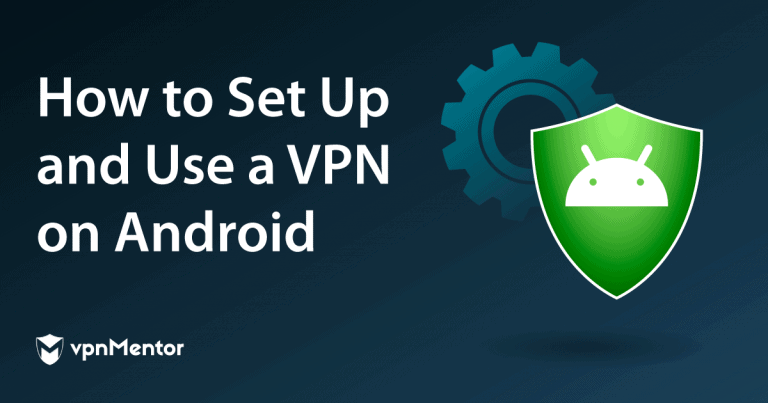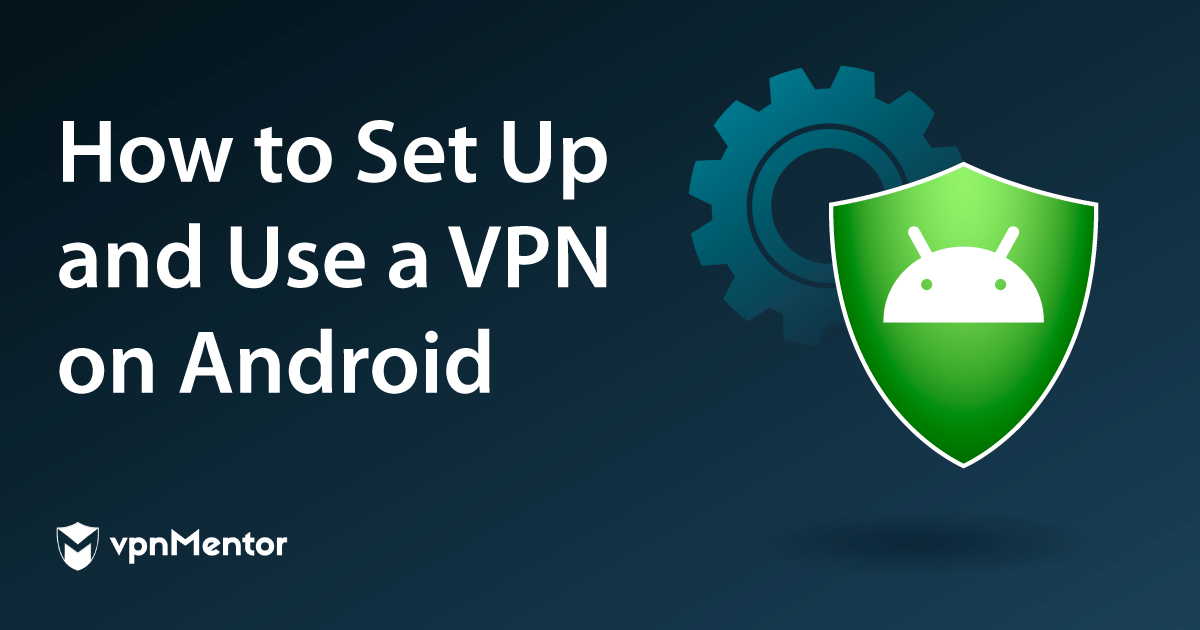
How To Use a VPN on Android in 2023 — Easy Setup Guide
- Quick Guide: How To Set Up and Use a VPN on Android in 3 Easy Steps
- How To Set up a VPN on Android Using an App (Easiest Method)
- How To Set up a VPN on Android Without an App
- How To Set up a VPN on Android Using a Third-party App
- Best VPNs for Android With Easy Setup in 2023
- ExpressVPN — Intuitive Android App Design Makes It Easy To Use
- CyberGhost — World-class Security To Protect Your Privacy on Android
- Private Internet Access (PIA) — Global Network To Access Your Favorite Sites on Android
- Android VPNs You Should Avoid
- Tips on Choosing the Best VPNs for Android
- FAQs on Setting up and Using a VPN on Android
- Set Up and Use a VPN on Android in Minutes
The easiest and fastest way to use a VPN on your Android device is to get a VPN with a native Android app. You can also configure it manually with a third-party app, although this method is more complicated.
I’ve detailed both ways of setting up a VPN in this guide, so you can secure any Android device.
ExpressVPN is my top recommendation because it has a fully-featured native Android app and a VPN APK download if you can’t access the Play Store. Plus, it uses robust security features and delivers excellent speeds for UHD streaming. It even comes with a 30-day money-back guarantee, so you can try ExpressVPN without risk.
Get the Best VPN for Android >>
Quick Guide: How To Set Up and Use a VPN on Android in 3 Easy Steps
- Choose a VPN. I recommend ExpressVPN because it has apps specifically designed for Android devices, so it's easy to use. It also provides impressive speeds for streaming and gaming and comes with a 30-day money-back guarantee.
- Install the VPN. On your Android device, go to the Play Store, search for your chosen VPN's name, and click "Install". Alternatively, download the APK file from the VPN’s website.
- Use the VPN on your Android. Open the VPN Android app, start your free trial, or log in using your credentials. Connect to a preferred server and instantly protect your device.
How To Set up a VPN on Android Using an App (Easiest Method)
The fastest way to install a VPN on your Android device is by downloading its native app from the Google Play Store. This is the preferred method for smartphones and tablets that works on Android 4 and up.
If your device runs on an earlier version, you can get a VPN by configuring the built-in (PPTP, L2TP/IPSec, and IPSec) VPN client. Some providers, such as Huawei, let you download APK files if your device doesn’t support Play Store.
Here’s how to set up a native VPN app on your Android device:
- Open the Play Store. Search for your VPN. I recommend ExpressVPN because it has robust security features, great speeds, and easy-to-use Android apps.
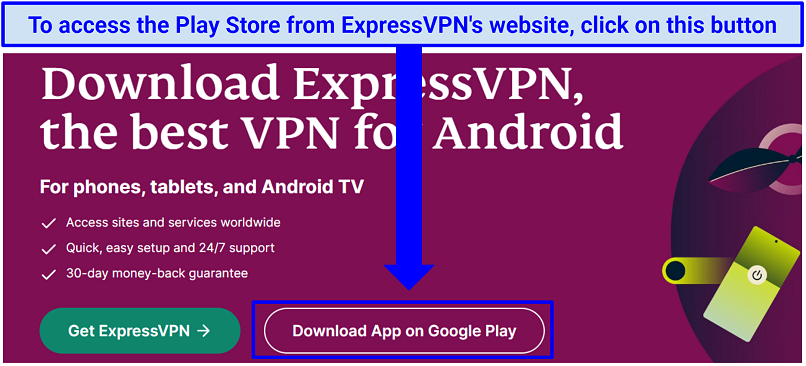 The VPN works with Android 13, 12, 11, 10, Pie, Oreo, Nougat, Marshmallow, and Lollipop
The VPN works with Android 13, 12, 11, 10, Pie, Oreo, Nougat, Marshmallow, and Lollipop - Install the VPN. To use the VPN on devices that don’t have Google's Play Store, such as Huawei, you'll need to download an APK file.
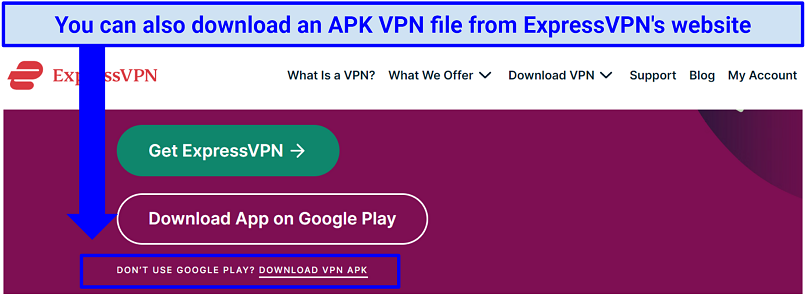 Keep in mind you have to allow APK installs on your Android device
Keep in mind you have to allow APK installs on your Android device - Launch the VPN. Once the installation is complete, choose “Open.”
- Log in to your account. Enter your credentials if you’re an existing user or sign up.
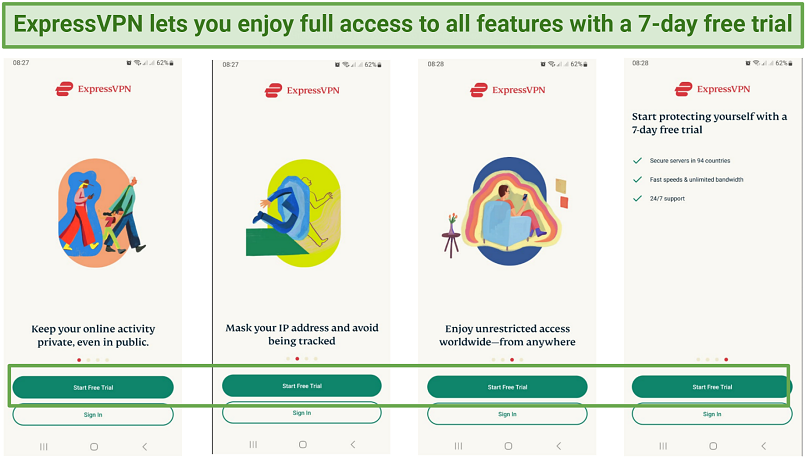 You’ll be charged if you don't cancel the free trial before the 7 days are up
You’ll be charged if you don't cancel the free trial before the 7 days are up - Connect to a server. If you don’t have any location preferences, connect to a nearby server for the best speeds. That's it.
To protect your Android device data make sure to enable Auto-connect. Click on "Options", choose "Settings" and tap "Auto-connect". This way, ExpressVPN automatically connects when you're using public WiFi or new networks.
How To Set up a VPN on Android Without an App
This process requires some patience and is suitable when you can’t install or open a VPN app on your Android. Keep in mind that you won’t be able to use all features when you configure the VPN this way. Plus, it may take a bit longer to switch from one server to another.
Using the integrated client on Android, you can manually set up a VPN using L2TP and PPTP protocols. Still, these free manual VPN settings for Android provide minimal protection. PPTP is vulnerable to surveillance, whereas L2TP uses pre-shared keys that can open you up to malicious attacks. This could potentially expose your device to hackers and other third parties.
Below I’ll show you how to use the built-in client to connect to a VPN using an Infinix phone running on Android 10. The workflow can vary slightly depending on your Android version and brand.
- Choose a VPN and sign up. Make sure it supports L2TP and PPTP protocols.
- Create a new VPN profile. Open Settings and select "More connections". Choose "VPN" and click the plus sign.
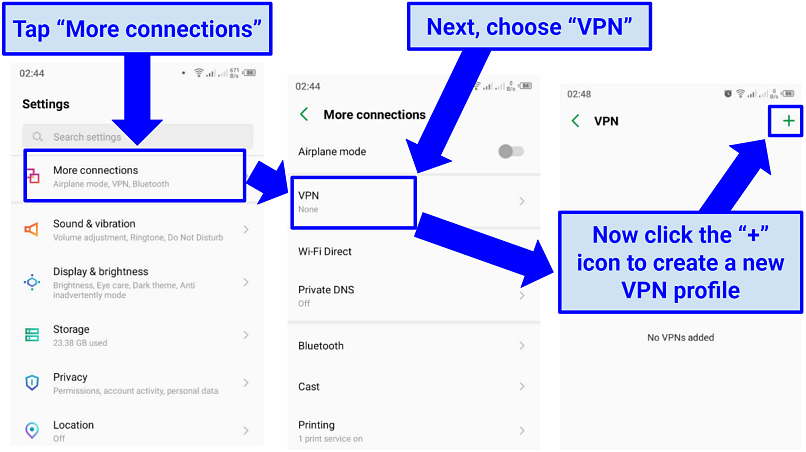 You can also find the VPN settings via the search bar
You can also find the VPN settings via the search bar - Enter the VPN’s network information. If you need help, drop your VPN provider a message through live chat or email.
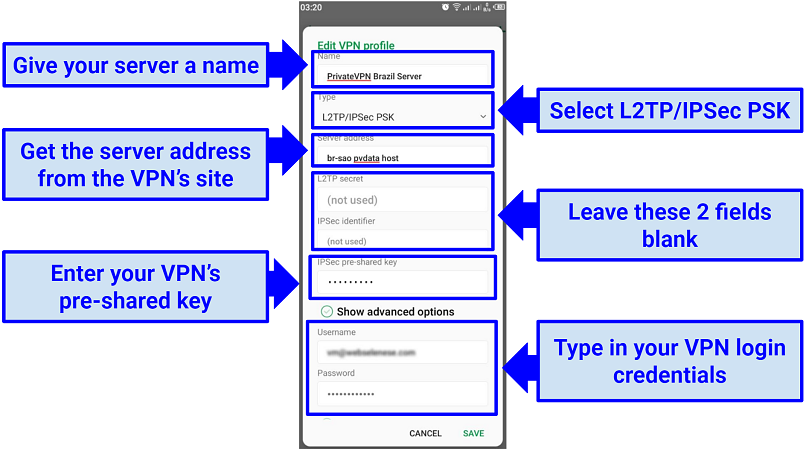 Confirm you have entered the right information and then tap “Save”
Confirm you have entered the right information and then tap “Save” - Turn the VPN on. You can now stream or browse with increased security and privacy.
To get a VPN on older Android TVs and boxes, you can install a VPN on your router and connect that way. Alternatively, if your device allows DNS configuration, you can set up a smart DNS like ExpressVPN's MediaStreamer.
If your workplace uses a VPN to log in to its network, it’s also easy to connect to the pre-existing network with Android. All you need to do is follow the above steps. However, when you get to step 4, ask your network administrator for the VPN network’s name, type, server address, and login credentials.
Protect Your Android Device With a VPN >>
How To Set up a VPN on Android Using a Third-party App
You can manually install OpenVPN on Android with a third-party app like OpenVPN Connect and OpenVPN for Android. You may find the entire process somewhat complex, but the hassle is worth it if you don't have a way of installing a native VPN app.
Here's how to set up a VPN on Android using OpenVPN:
- Get the OpenVPN config file. Download the configuration files for your preferred servers.
- Choose a connection type. OpenVPN (TCP) is ideal for regular browsing, while OpenVPN (UDP) is suitable for streaming as it delivers better speeds.
- Install OpenVPN Connect. Fire up the Play Store and look for the “OpenVPN Connect app” or your preferred option. Sideload the app if it’s not available on Play Store.
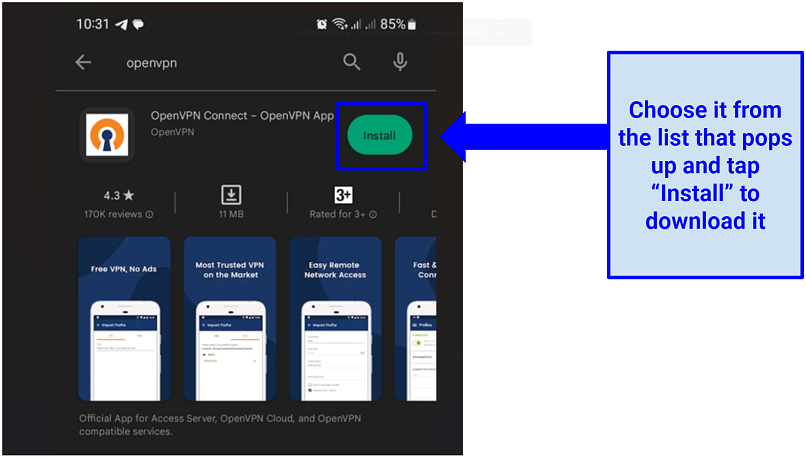 Wait for a few seconds for the installation to finish
Wait for a few seconds for the installation to finish - Launch OpenVPN Connect.
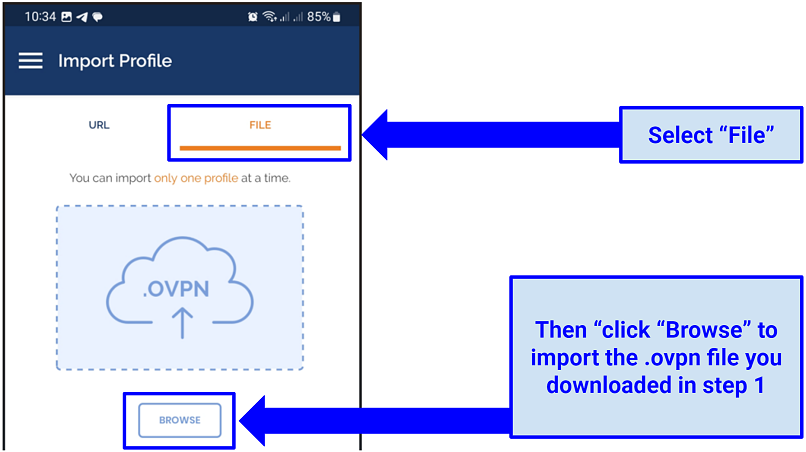 Keep in mind that you can only import 1 profile at a time
Keep in mind that you can only import 1 profile at a time - Give the connection a name. In the next window, add a name for your connection, and enter the required VPN credentials.
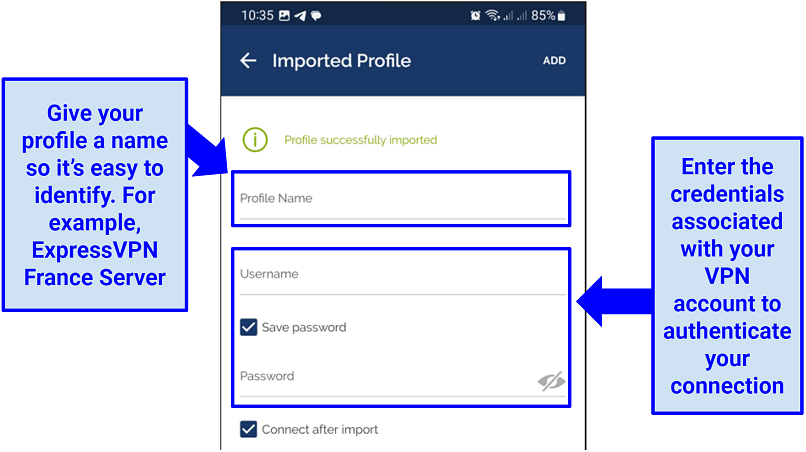 Click “Add” once you have populated this field with the right information
Click “Add” once you have populated this field with the right information - Connect to an OpenVPN server. If you checked “Connect after import” in the previous screen, OpenVPN Connect will automatically connect once you allow it to set up a VPN connection.
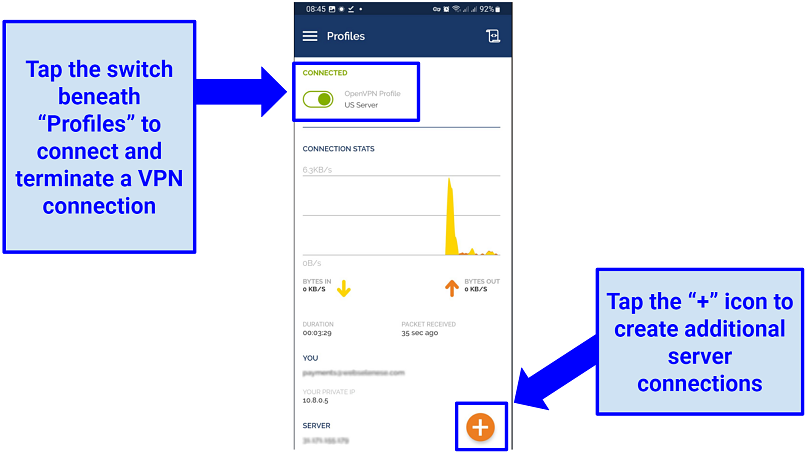 A “Select Certificate” prompt will appear when connecting; just click “Continue”
A “Select Certificate” prompt will appear when connecting; just click “Continue” - Browse safely. Once successfully connected, you should see a key lock icon in the top right-hand corner of your screen.
Best VPNs for Android With Easy Setup in 2023
1. ExpressVPN — Intuitive Android App Design Makes It Easy To Use

Tested July 2023
| Best Feature | A simple user interface to get started on Android in just a few clicks |
| Speed | The fastest VPN I tested for browsing and streaming on Android devices |
| Server Network | 3,000 servers in 94 countries to quickly access global services |
| Security | AES 256-bit encryption to protect your online privacy when using Android devices |
| Can Access | Netflix, fobuTV, Disney+, Hulu, YouTube TV, Amazon Prime Video, Crunchyroll, and Peacock |
Using ExpressVPN on Android devices is straightforward, thanks to its fully-featured app available from the Play Store (designed for Android 5 and above). An APK file is also available on its website. Once installed, simply click the large power button to connect to a server and secure your Android data from unauthorized access. During my tests, I installed the ExpressVPN app on my Android Galaxy S21+ and connected to a server in under 3 minutes.
Speeds on all its servers are fantastic too. With the VPN’s proprietary Lightway (UDP) protocol, I got consistent results while testing its France servers. It's also a great choice when using the VPN on your phone since it drains less battery. I clocked 120.7Mbps (only a 5% drop from my base connection of 127.4Mbps). With such impressive speeds, you can share files without slowdowns or stream uninterrupted on Android.
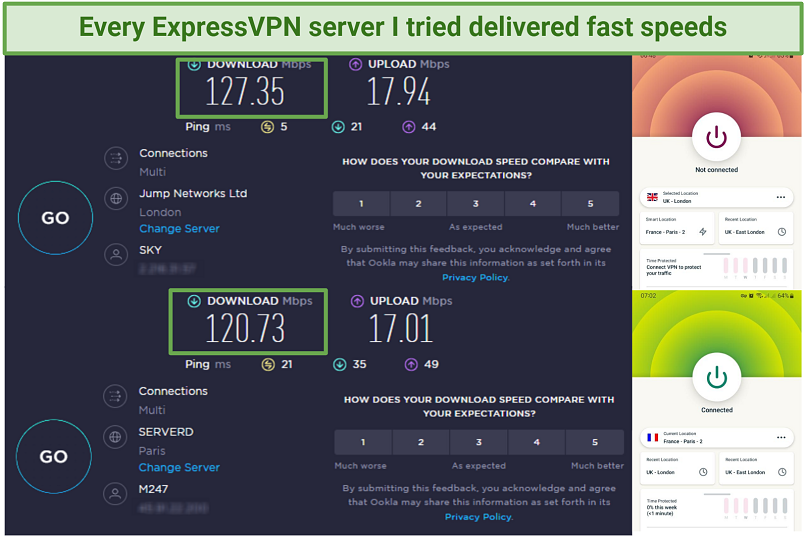 My speed dropped by only about 7%, even on servers 5000+ km away from me
My speed dropped by only about 7%, even on servers 5000+ km away from me
Its global network gives you plenty of options to access your accounts abroad. While traveling, I watched movies from my Hulu and HBO subscriptions on my Android tablet. All the servers I tested provided me with a stable and fast connection, with videos loading instantly.
AES 256-bit encryption protects your Android device against cyber threats. It scrambles your data, making it unreadable to third parties like hackers and snoops. Perfect Forward Secrecy adds an extra layer of privacy by regularly replacing your encryption keys. Plus, its app for Android includes the most secure protocols, like OpenVPN, but the VPN will automatically select the best security protocols for your network. So, you don't have to change any settings.
Its leak protection and kill switch also safeguard your Android data by preventing accidental exposure of your online identity and activity. During testing, I found Network Lock (kill switch) worked effectively, as it terminated my internet connection when switching between WiFi networks. I also didn't find any IP or DNS leaks during my testing.
Subscriptions are a bit expensive, starting at $6.67/month. Fortunately, ExpressVPN regularly offers generous discounts and deals. For example, I got a 49% off and 3 free extra months with the 12-month plan.
You can also try its fast speeds and robust security on your Android device with a 7-day free trial. For extra peace of mind, a reliable 30-day money-back guarantee supports all plans. It’s easy to get your money back. I canceled my subscription via 24/7 live chat and was reimbursed to my credit card 3 days later.
Useful Features
- Split Tunneling. This feature gives you more control over your online privacy when using Android, allowing you to choose which traffic passes through the VPN tunnel. For example, you can use the VPN for anonymous browsing while leaving other apps, like banking, to use your regular internet connection.
- Router Compatibility. It’s also easy to install the VPN on a compatible router and secure all your Android devices, not just the 8 simultaneous connections it offers.
- MediaStreamer (Smart DNS). This lets you configure the VPN on Android TVs and boxes that don’t natively support VPNs, improving your streaming experience on US and UK platforms.
- No-logs Policy. ExpressVPN adheres to a zero-log policy and is based in a privacy-friendly county, the British Virgin Islands. This means it won’t log or share your data with third parties.
Set Up ExpressVPN on Android>>
2. CyberGhost — World-class Security To Protect Your Privacy on Android
| Best Feature | Advanced security features shield you against online threats on Android |
| Speed | With only a 7.9% speed loss, I was able to stream videos without buffering |
| Server Network | 9,487 servers in 91 countries, including streaming-optimized ones on Android |
| Security | A kill switch and leak protection keep your Android data safe from unauthorized access |
| Can Access | Netflix, fobuTV, Disney+, Hulu, YouTube TV, Amazon Prime Video, Crunchyroll, and Peacock |
CyberGhost's Android app excels in online privacy with AES-256 encryption and a kill switch. Plus, automatic WiFi secures your data on unfamiliar networks by launching the VPN when your device detects a new WiFi hotspot. During testing, I found no DNS/IP leaks on CyberGhost's US servers. The app also offers OpenVPN and WireGuard protocols for enhanced security; OpenVPN is more secure, while WireGuard is more battery-friendly.
It also follows an audited no-logs policy, meaning your Android browsing history remains confidential. Plus, it’s located in Romania, outside the intelligence-sharing pact of the 5/9/14 Eyes Alliances. So, even if your data got requested by governments, there would be nothing to hand over.
The app is simple to set up and use on Android 5 or up, even if you’re new to VPNs. Installed it on my Samsung phone during testing and accessed my ESPN+ account within minutes. To use its optimized-streaming servers, just expand the app’s view and choose “For streaming”. I found and connected to an HBO Max Denmark server in 5 seconds.
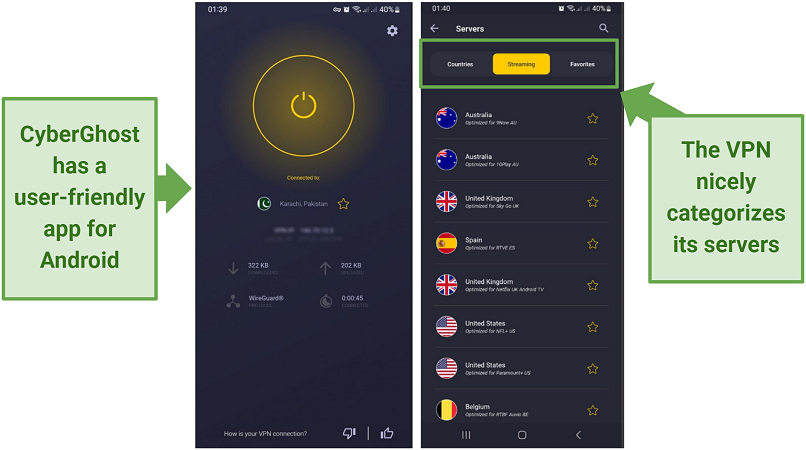 I used the Best Location features to find the fastest servers for streaming
I used the Best Location features to find the fastest servers for streaming
In my tests, I experienced impressive speeds across all servers, with those in the US, UK, and France averaging 117Mbps. This represented a mere 8% decrease compared to my non-VPN speed, ideal for UHD streaming on platforms like Netflix and Crackle. You can enjoy a buffer-free streaming experience on your Android device without concerns.
On the downside, the VPN’s short-term subscriptions are expensive and include a reduced money-back guarantee. However, longer-term plans are affordable at $2.19/month. The VPN also offers a 7-day free trial for Android.
With the extended money-back guarantee on long-term subscriptions, you can test CyberGhost free for 45 days. I canceled my subscription via email and received a response almost immediately. Your refund request can also be approved via live chat. After 4 days I got all my money paid to my PayPal.
Useful Features
- 7 Device Connections. You can protect all your Android devices under one subscription as CyberGhost provides up to 7 simultaneous connections.
- Dedicated IP Address. For a small extra fee, you can avoid repetitive CAPTCHAs on Android and get all the benefits with an IP that only you have access to.
- Content Blocker. A built-in feature that stops ads, trackers, and malware from potentially affecting your Android.
Set Up CyberGhost on Android>>
3. Private Internet Access (PIA) — Global Network To Access Your Favorite Sites on Android
| Best Feature | 29,650 servers in 84 countries to easily change server location on Android |
| Speed | Excellent speeds and low ping on nearby servers to play Roblox without lag |
| Server Network | 53 US server locations to reliably access American content |
| Security | OpenVPN protocol enhances your privacy and security on Android |
| Can Access | Netflix, fobuTV, Disney+, Hulu, YouTube TV, Amazon Prime Video, Crunchyroll, and Peacock |
PIA's large worldwide network makes it easy to watch global content from anywhere. Its Atlanta server gave me instant access to my Hulu account. The Southampton server was also reliable — it let me live stream sports on BBC iPlayer. My connections remained stable while testing PIA on Android.
It also offers a native app for Android 5 and higher that you can use on unlimited devices. I liked how I could save the servers I used the most as favorites, so I didn't have to search for them next time. The main screen features a "Quick Settings" section to customize your connection.
You can choose your encryption level for your Android device. I opted for 128-bit AES with OpenVPN to emphasize speed for streaming but switched to 256-bit AES to keep me protected while torrenting. Additionally, the app features a kill switch and leak protection, safeguarding your IP address and DNS requests from unwanted exposure.
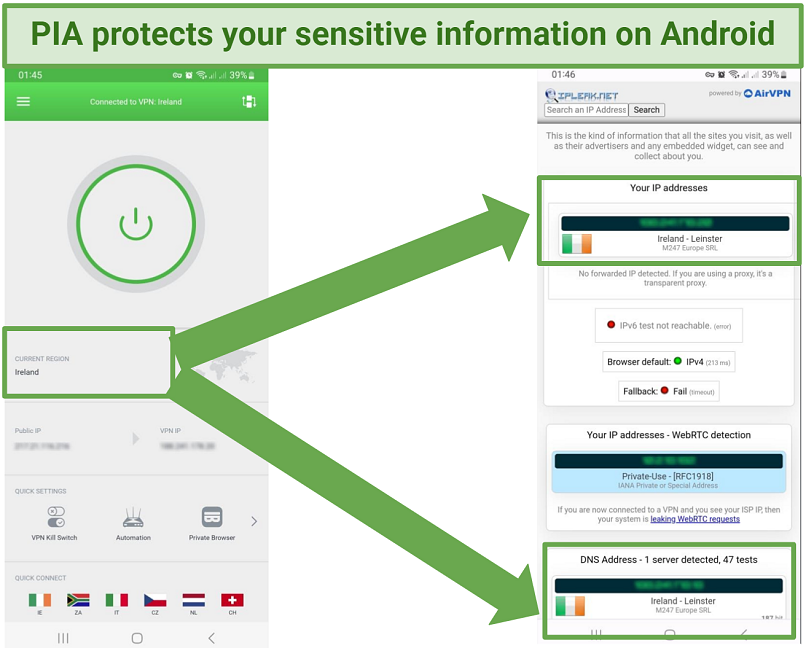 Its kill switch passed all my leak tests, too
Its kill switch passed all my leak tests, too
While the speeds are great on nearby servers, its faraway connections can sometimes be slow. Its Brazil server dropped my speed by 50%. However, seeing as Brazil is nearly 9000 km from my actual location, such a significant reduction is to be expected. Nearby servers also never gave me a ping rate higher than 100ms, so I could play Doom on my Android device without lag.
You can get full access to all PIA features with the 7-day free trial. If you like the VPN, I recommend a long-term plan as it's the most cost-effective at $2.03/month.
On top of that, a 30-day money-back guarantee lets you try PIA risk-free. I tested its refund policy by completing the “Contact Us” form on the website (you can also submit your request via 24/7 live chat). A confirmation was sent 1 hour later, and the money appeared in my bank account after 5 days.
Useful Features
- MACE. A built-in ad blocker that works mostly against known trackers and very intrusive pop-ups on Android.
- Dedicated IP. For a small extra fee, the VPN lets you improve your privacy on Android with a dedicated IP that belongs to only you.
- Verified No-logs Policy. Uses a zero-logs policy that's been proven in court multiple times. That means PIA won’t record or share your personally identifiable information with anyone.
Why You Need a VPN on Your Android Device
Your Android stores a lot of sensitive information that can expose you to spies and hackers. This includes your records of voice-over IP (VoIP) and photos.
Applications for services such as Hulu have the capability to restrict your access to certain content based on your geographical location. This implies that in order to view any of the content provided by these platforms, you must access them from a region that is authorized to do so.
Most private institutions and some public areas also have firewalls that limit access to the web. With these limitations in place, you can’t get the most out of the internet.
A VPN is the best way to keep your data safe and get around these restrictions. Basically, VPNs mask your real IP address by rerouting your traffic through private servers. This makes it look like you’re accessing content from another location or network. They also encrypt your data, keeping your Android data protected from ISPs and other third parties.
Try ExpressVPN for Android Risk-free >>
Android VPNs You Should Avoid
Some VPNs can wreak havoc on your device as they’re embedded with malware. Others come with limited features or can compromise your privacy by logging and sharing your data. I recommend you avoid the below VPNs:
- Hola VPN. It records your online activity, shares your information with third parties, and doesn’t encrypt your connection.
- Betternet. Betternet's slow speeds, weak privacy policy, absence of security features, non-existent customer support, and incompatibility with popular streaming services make it an unreliable VPN.
- Cloud VPN. Slow speeds make it bad for streaming, gaming, and torrenting on your Android device.
- SurfEasy. It has a pricey subscription and no kill switch to protect your privacy.
Tips on Choosing the Best VPNs for Android
When choosing a dependable VPN for Android, it is essential to prioritize both security and speed. To assist you in making an informed decision, I have compiled a list of criteria that can serve as a helpful checklist when selecting the best Android VPN:
- Native Android app. The easiest way setup and use a VPN for Android is with a native Android app (or APK file).
- Easy to use. Use the internet right away by choosing a VPN with an intuitive Android interface.
- Strong security features. Pick a VPN that offers features like AES 256-bit encryption, a kill switch, and leak protection to maintain your privacy on Android.
- Fast speeds. Stream in UltraHD on your Android by choosing a VPN that doesn’t significantly slow down your connection. For a smooth streaming experience, A VPN shouldn’t reduce your speeds by more than 20%.
- Reliable server network. Worldwide server coverage means there’s always a reliable nearby connection. Plus, you have plenty of options for accessing the content you want from anywhere.
- Trustworthy money-back guarantee. A reliable refund policy means you can get your money back if the VPN doesn't meet your expectations.
FAQs on Setting up and Using a VPN on Android
Does Android have a built-in VPN?
No, but Android does come with a built-in client that lets you set up a VPN connection. This support allows you to configure a VPN connection manually by entering the required settings provided by your chosen VPN provider. However, a premium VPN with an Android app is a more user-friendly and trustworthy option — offering a smoother experience and additional security features.
Will installing and using a VPN slow down my Android device?
Installing and using a VPN on your Android device may cause a slight speed reduction, but this largely depends on factors such as the VPN provider, server location, and encryption protocols. High-quality VPNs minimize the impact on your connection speed, especially when connecting to a nearby server. Some may even improve it by avoiding network congestion or bypassing bandwidth throttling.
How do I use OpenVPN for Android?
The easiest way to use OpenVPN on Android is with a VPN that provides the built-in protocol. In that case, follow your provider's instructions for activating OpenVPN in its app settings. All the VPNs on this list offer OpenVPN on their Android apps.
Can I use a free VPN for Android?
Yes, you can use a free VPN for Android, but be cautious when choosing one. Free VPNs typically come with limitations and potential risks. Most free VPNs on Play Store have failed leak tests and are often laden with viruses, so they can't keep you safe online on Android. A premium VPN with a money-back guarantee and native Android apps is a better alternative, as they're easy to set up and use and will keep your Android data private.
Free VPNs often have restricted server selections, slower speeds, and data caps, which can hinder your overall experience. Some even log your online activities, sell your data to third parties, or serve intrusive ads.
Set Up and Use a VPN on Android in Minutes
Using a VPN with a dedicated Android app is the simplest method to safeguard your personal information on your Android device. Encrypting your data and concealing your location prevents hackers, trackers, and snoopers from accessing your information.
I suggest ExpressVPN because it comes with a fully-featured Android app and a global network of fast servers. Plus, its strong security features protect your online privacy. It also includes a 30-day money-back guarantee, so you can test all ExpressVPN features without risks.
To summarize, the best VPNs for Android are...
Your data is exposed to the websites you visit!
Your IP Address:
Your Location:
Your Internet Provider:
The information above can be used to track you, target you for ads, and monitor what you do online.
VPNs can help you hide this information from websites so that you are protected at all times. We recommend ExpressVPN — the #1 VPN out of over 350 providers we've tested. It has military-grade encryption and privacy features that will ensure your digital security, plus — it's currently offering 49% off.