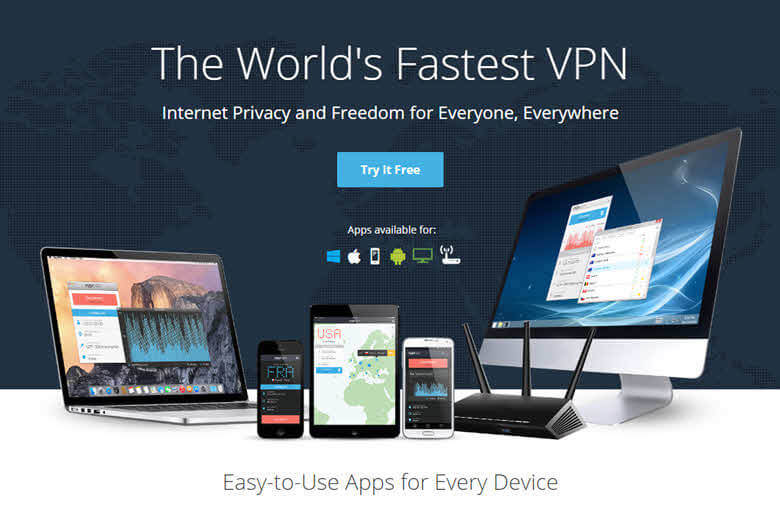
How to Install and Use VyprVPN on Windows
Open your account with VyprVPN
The first thing you need to do to install VyprVPN for windows is go to GoldenFrog's website and click on the plan you want.
Choose your plan depending on your needs. The VyprVPN premium will open a world of possibilities, including five simultaneous connections and unlimited data usage for only $6.67 per month when buying an annual subscription!
And don’t worry; you have a 30-day money back guarantee if you don't like it.
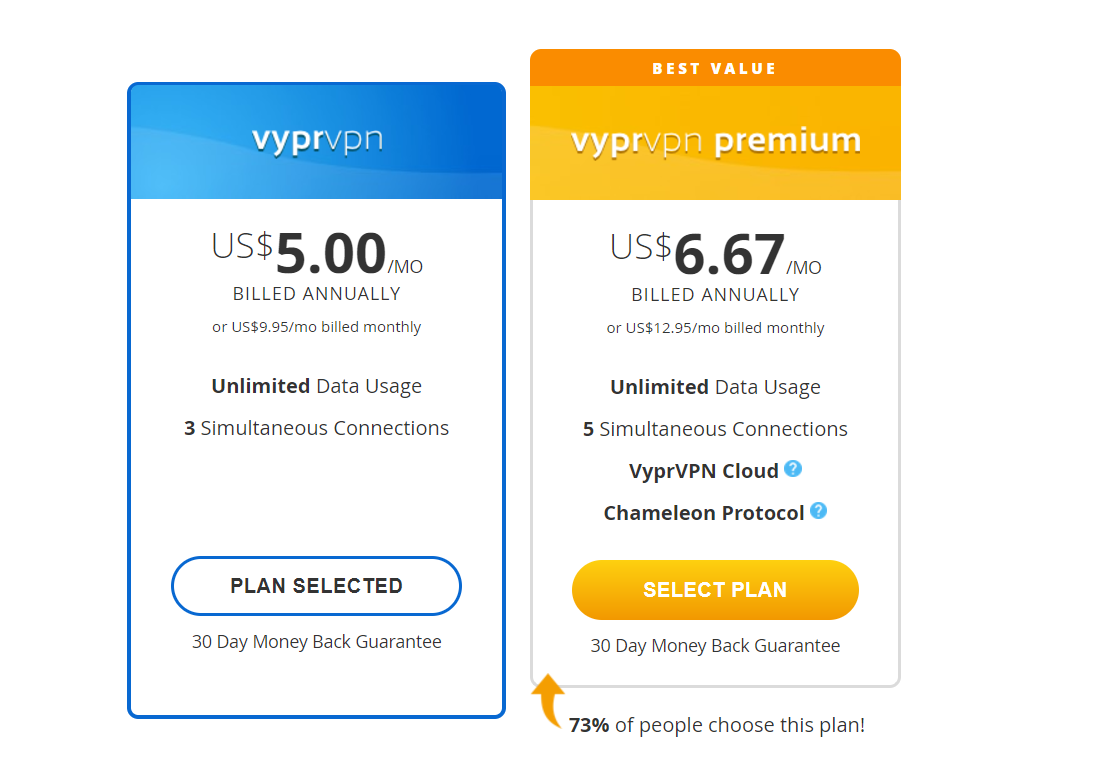
Next, fill in your details to create your account and complete the checkout process. Under billing options, be sure to check the "billed annually" option and save! Remember, you have a 30-day money back guarantee if you're not satisfied with it.
Once you've completed your order, you will be transferred to a download page that will automatically download the software version suitable for your device: Android, IOS, Windows or Mac.
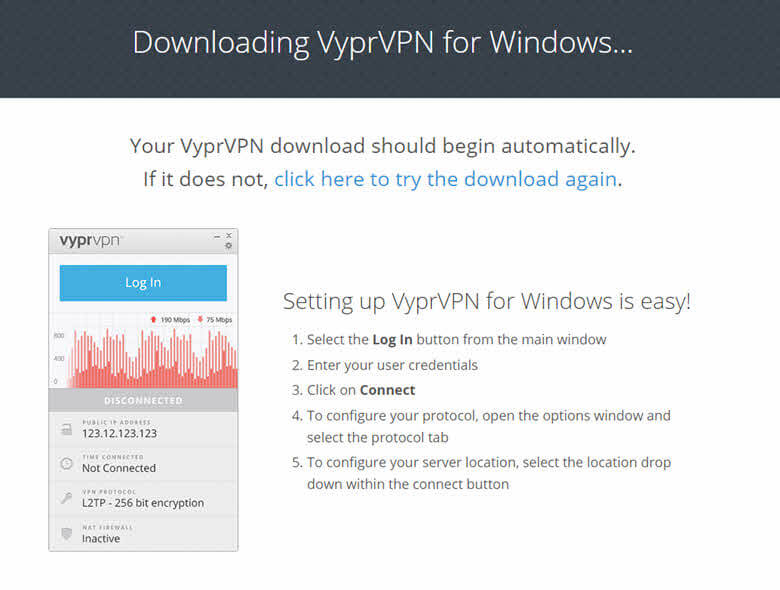
Installing VyprVPN on windows
Open the downloaded installer and allow it to make changes on your computer in the dialogue box, then click Next to continue and Agree to the terms of use.
The next stage lets you choose the type of install you would like to make. Standard will give you a simplified, easy-to-use version of VyprVPN; Full will open up some advanced features for tech-savvy individuals, and Custom will let you choose which of VyprVPN features you want to make available when using the software.
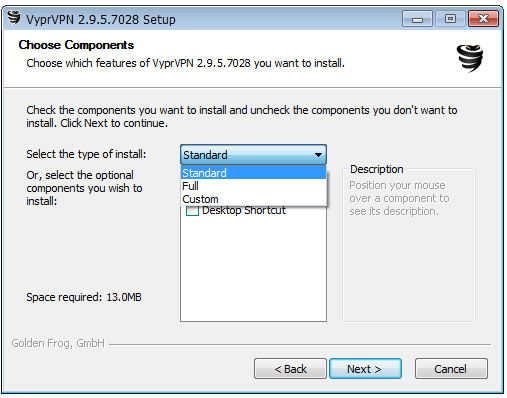
On this tutorial, we will go for the standard installation, click Next, and then Install. Now, wait for the installation process to complete. When the installation is done, click Next and then Finish.
Next, launch VyperVPN and select 'Connect.' Exercise patience as this process could take several minutes.
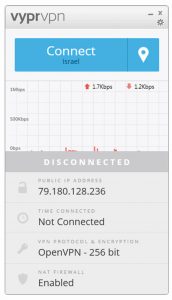
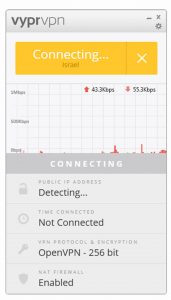
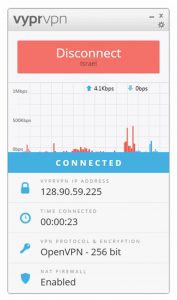
That's it! You're all set and ready to go!
Advanced configurations
VyprVPN's advanced options allow you to change the protocol type depending on your current status. To do this, simply click the gear icon at the top right corner and choose "options" from the dropdown menu.
Under the Connection tab, you can choose to connect VyprVPN automatically every time you use an untrusted network.
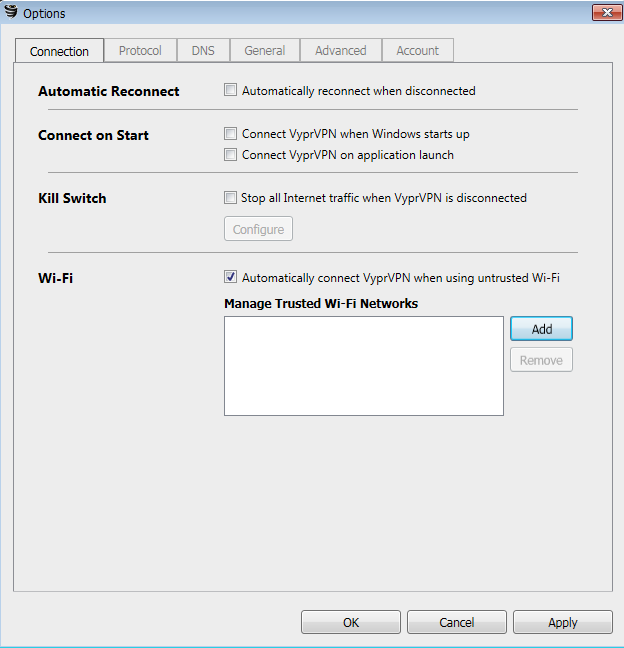
Under the Protocol tab, select the type of VPN that suits you best:
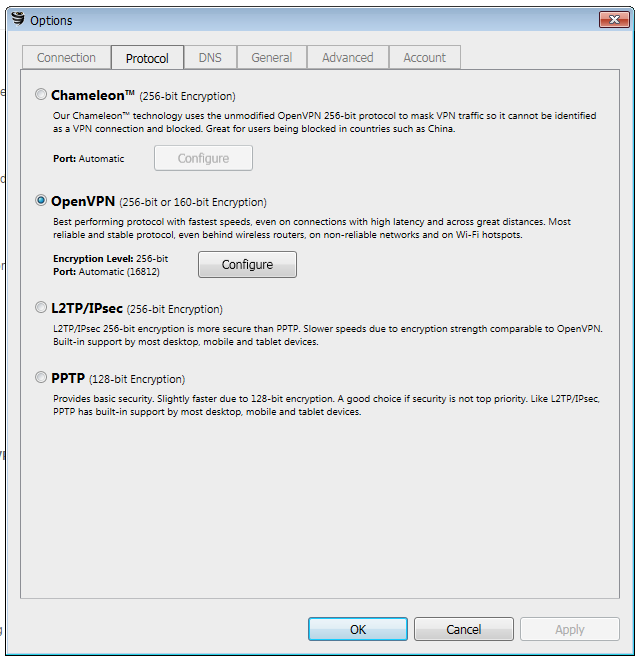
- Chameleon is great for VPN users being blocked in countries such as China, Russia, Iran, Thailand, and Syria, or in multiple countries worldwide where users are experiencing speed issues related to bandwidth throttling.
- OpenVPN is the default option that provides the most reliable and stable protocol, ensuring best performance and fastest speed even when using wireless routers on non-reliable networks and wifi hotspots.
- L2TP/TPsec will slow down performance but provide a better and more secure encryption. This protocol is supported by most desktop, tablet and mobile devices.
- PPTP will increase speed for users who aren't too worried about security.
That's all there is to it! Did you use VyprVPN? Tell us how your experience went.
Your data is exposed to the websites you visit!
Your IP Address:
Your Location:
Your Internet Provider:
The information above can be used to track you, target you for ads, and monitor what you do online.
VPNs can help you hide this information from websites so that you are protected at all times. We recommend ExpressVPN — the #1 VPN out of over 350 providers we've tested. It has military-grade encryption and privacy features that will ensure your digital security, plus — it's currently offering 49% off.
