NordLocker Review (2023) — A Safe and Free Encryption Tool
- Security — Robust Security Protects Everything
- Additional Features — Share Files With Ease
- Signing Up, Installing, and Uninstalling — No Issues
- User Experience — Great for Beginners
- Privacy — Transparent With Users
- Pricing — Free and Paid Plans
- Support — Different Levels
- FAQs on NordLocker
- Bottom Line – Is NordLocker Worth It?
Originally developed as a file encryption tool, NordLocker has now grown into a cloud storage solution that encrypts files. This change has resulted in some inevitable hype around NordLocker, which got me curious. Is it really going to revolutionize my digital security?
After testing NordLocker’s features, I can honestly say that the hype is real. I easily encrypted my files, shared them with the people I wanted, and accessed them from any device without any hassle. It didn’t matter how big the files were either. However, I was a bit disappointed that it didn’t have an app for my smartphone.
But since NordLocker is developed by the same company that owns NordVPN, I’m confident that it’ll only improve over time. Please note that NordLocker won’t encrypt your internet traffic or protect your online privacy. For these purposes, you’ll need to use a VPN.
Short on Time? Here’s What Matters Most
- Robust security standards. Its end-to-end encryption and advanced ciphers protect your files at the highest level, while a master password and recovery key prevent easy access. See how it kept my files secure here.
- Synchronize and share files. Integrate your locker with other cloud services like Dropbox and Google Drive so that you can share files safely with other Mac and Windows users. Find out what else it can do here.
- Easy setup. Sign up and install it on your device in a few minutes without any technical knowledge. See how easy I found the installation to be.
- User-friendly software. Instantly get to grips with its intuitive interface, seamlessly drag and drop your files, and test its settings. See how much of a breeze it is to use.
- Transparent privacy policy. Third parties can’t read your files, and its parent company is a privacy safeguard. Click here to know everything about its privacy.
- Free and paid versions available. Its pricing plans include both free and premium (paid) options, which are easy to understand. Click here to find a suitable method.
- Limited customer support. Free users can only get help through email while paying users get both email and live chat options. See how I got on with its customer support team.
The Pros and Cons of NordLocker
| Pros: | Cons: |
|
|
|
|
|
|
|
|
|
|
|
|
|
|
|
|
|
|
|
|
|
|
|
|
|
Security — Robust Security Protects Everything
NordLocker protected my private files with its world-class encryption tools. It’s also built using closed-source software and implements other measures, so I rate its security to be on par with other competitors like AxCrypt, Folder Lock, CryptoForge Steganos.
Zero-Knowledge Encryption and Master Password Protection
Your files are kept secure on NordLocker because of its end-to-end (zero-knowledge) encryption. End-to-end encryption works by encrypting files on your device, preventing anyone from accessing them — even NordLocker. Without the encryption keys, which can’t leave your device without being encrypted, no one can obtain your files.
The advanced ciphers and principles it uses are Argon2, AES-256 (for your files), and ECC (with XChaCha20, EdDSA, and Poly1305). Don’t fret if you don’t know what they are because they’re all implemented automatically, which means you don’t need to encrypt anything manually. It also relies on asymmetric cryptography, which means a public and private key are required for encryption and decryption.
Everything in your NordLocker is further protected by your master password, which is only known to you. The master password is the only way for people to access your NordLocker files without sharing them, so make sure it’s strong and be very careful if you choose to share it.
What I found surprising, though, was that it doesn’t have a two-factor authentication (2FA) system. A 2FA system would require you to have something additional to your password to protect your files, like a fingerprint or a verification text. But it’s highly unlikely that someone could steal your master password, so it’s not overly concerning.
Encrypted Cloud Storage and Closed-Source Software
Another aspect of NordLocker’s security is that it doesn’t make you use a centralized cloud server to store your encrypted files. This gives you more places to keep your encrypted files, such as your device, a memory stick, or a hard drive. Just note that if you want to access your files on another device, then you’ll need to store them on the cloud server.
It’s also worth mentioning that NordLocker is also a closed-source software, which prevents you from viewing its modifications. This means that you’ll need to trust that its encryption keys are secure.
However, it’s built using a code called GoCryptFS, which works by encrypting files individually instead of encrypting the entire locker as one. This allows greater efficiency and selection when encrypting/decrypting files. For example, I could edit a word document by decrypting the file in NordLocker without having to encrypt it again.
Since I have more control over what I can encrypt or decrypt at any given moment, I am not concerned that NordLocker is a closed-source software.
No Audits and Testing to Date
NordLocker has never had any third-party audits. However, I’m still comfortable with their security practices because of NordSec’s reputation. NordSec’s other products, NordVPN and NordPass, have had third-party audits confirming that they upheld their security and privacy practices. When I emailed NordSec, they said that an audit is due in the future, so expect one soon.
Also, NordLocker ran a hacking contest in April 2020 called the “NordLocker Bounty campaign.” To win the contest prize of $10,000, someone had to download an encrypted locker from NordLocker and successfully hack into it. After more than 600 attempts, no one could hack into an encrypted locker, which arguably demonstrates NordLocker’s high level of security.
Additional Features — Share Files With Ease
In addition to encrypting files, I also shared them with other NordLocker users and integrated cloud services like Dropbox and Google Drive. However, its lack of smartphone compatibility was both disappointing and surprising to me.
File Synchronization
You can synchronize your NordLocker files across different devices by using the NordLocker Cloud. All of your NordLocker files are stored in a “locker,” which is essentially a folder. A locker can be created on your computer or the NordLocker Cloud.
Once a locker is created in the NordLocker Cloud, you can access it from any device by installing the NordLocker desktop app and logging in. It means you don’t need to download files onto your device to work on them. A further advantage of NordLocker Cloud is that it saves you a lot of storage space on your computer.
However, you will need the internet to access files in your NordLocker Cloud. If you want to avoid such problems, then it’s best to download the file onto your device as a backup.
When syncing files, it’s also compatible with Google Drive and Dropbox. Syncing with either service is required to share your NordLocker folder unless you want to send a copy of your folder.
File/Folder Sharing
You can share your NordLocker folders (lockers) with other NordLocker users. Unfortunately, files on the NordLocker Cloud can’t be shared. To share a NordLocker folder, simply right-click on the folder and select “share locker.” From here, you just need to enter the email address of your recipient. If your recipient doesn’t have a NordLocker account, then they’ll get an invitation email to sign up for one.
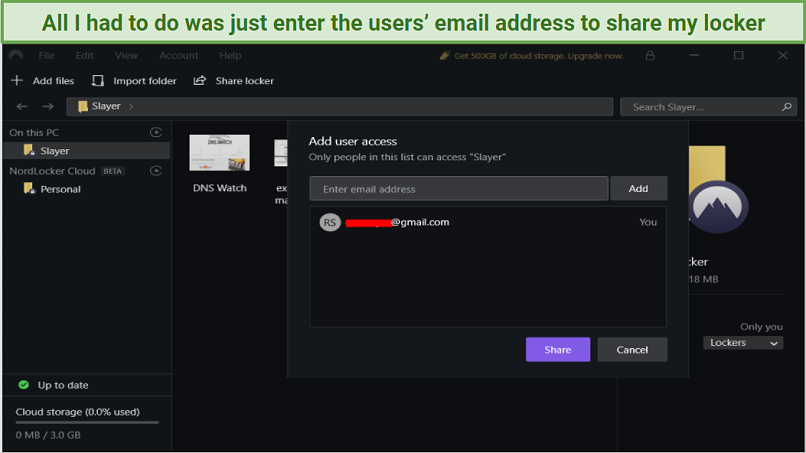 Sharing files with other users on NordLocker is straightforward
Sharing files with other users on NordLocker is straightforward
Once they’ve created a NordLocker account, you’ll need to send the folder using either Dropbox or Google Drive. Another method is to use the “show in file explorer” option, which gives you a copy of your folder to send via your preferred methods, such as email or hard drive. After you’ve sent your folder, then your recipient just needs to log in to their NordLocker account to view it.
I tested this out by sharing a file with myself through Google Drive as I created 2 NordLocker accounts. NordLocker generated a link for me in a few seconds, which I then emailed to myself to access. Once I received the file, I could just open up the ZIP file and access it on NordLocker immediately.
Device Compatibility
NordLocker is only compatible with Windows and macOS computers. Unfortunately, it’s incompatible with mobile operating systems like Android and iOS or other systems like Linux or Chrome OS. You can’t access it through a web browser either.
Unlike NordVPN, there are no limits on the number of simultaneous device connections, and you don’t need to connect to a server to use it.
Signing Up, Installing, and Uninstalling — No Issues">Signing Up, Installing, and Uninstalling — No Issues
Installing NordLocker on my Windows laptop and creating an account took me less than 3 minutes. The entire process went smoothly without hassle. Uninstalling the software was just as easy and faster.
Installing NordLocker and Creating an Account
- Sign up to NordLocker. Go to NordLocker and click the “Get NordLocker Free'' button on the homepage. Then, click the download button to download the 53MB.exe file.
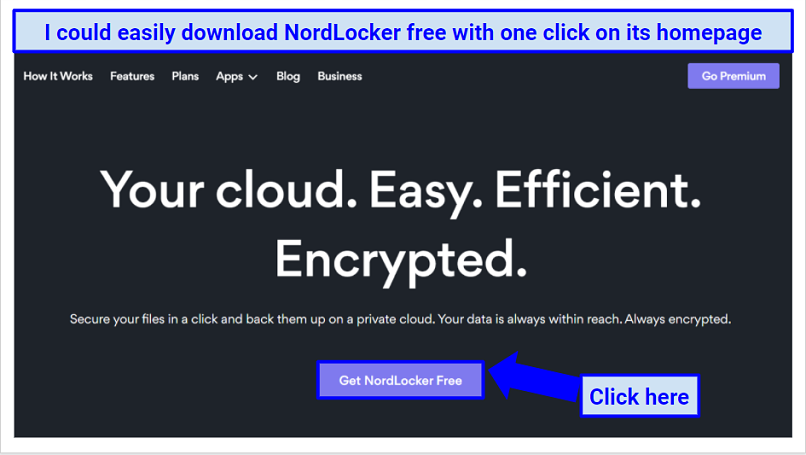 Make sure you download the official version of NordLocker from its website
Make sure you download the official version of NordLocker from its website - Install NordLocker. Install the software on your device by following the instructions.
- Create a NordLocker account. Follow the steps to create an account, or use an existing NordVPN or NordPass account if you have one. I used my existing NordVPN account, and all I had to do was verify a code sent to my email.
- Create a master password. This is used to access your files, so make it strong. Once that’s done, it’ll give you a recovery key which you can use to reset your master password.*
- Start encrypting your files! Log in to NordLocker and just drag and drop your files to get started!
* Losing your recovery key and master password will lock you out of your account forever, so make sure you don’t lose them.
Uninstalling NordLocker
Uninstalling NordLocker is pretty straightforward and took me less than a minute. Just be wary that any files that are only located on your NordLocker will be deleted upon uninstallation. However, files on the cloud storage will still be accessible from any device.
Follow these steps to uninstall NordLocker on your Windows laptop:
- Select uninstall. Enter “add or remove programs” in the search bar and click search. Then, find NordLocker and click “uninstall” (ignore the app called NordLocker FS).
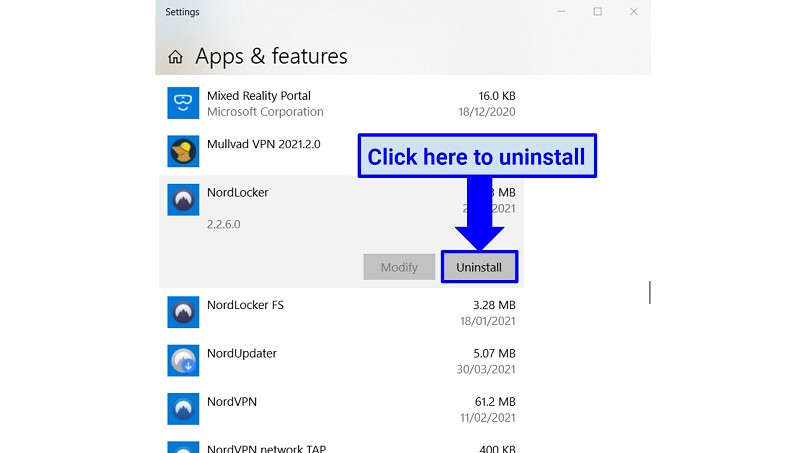 NordLocker can be uninstalled on the apps and features setting in Windows
NordLocker can be uninstalled on the apps and features setting in Windows - Uninstall NordLocker. Confirm that you want to delete NordLocker, and then select to delete NordLocker FS when it asks. To finish the uninstallation, restart your computer (which doesn’t have to be done immediately).
User Experience — Great for Beginners
I had no issues when using NordLocker to encrypt my files. The interface was nice and simple, and its drag and drop feature made things easy. However, I was a bit disappointed with its limited settings.
Simple Interface
NordLocker’s intuitive interface is similar to the File Explorer on Windows. The sidebar on the left lets you organize your folders, which are called “lockers.” To create a locker, click the circle with a cross on the right-hand side.
On the right, you have another sidebar that provides details on the locker or file you select, such as its size and modification details. The middle area displays all the files in your selected locker, and you can choose to view them as either a list or as icons. It’s possible to resize your window and lock your account when you want, too.
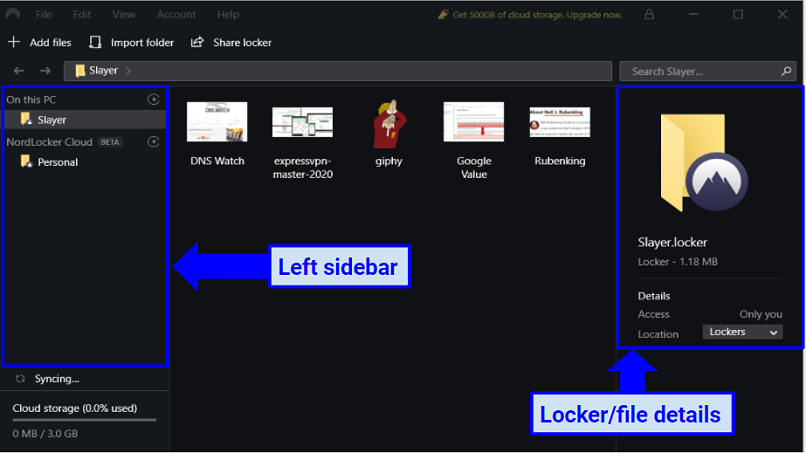 NordLocker’s interface is straightforward to use
NordLocker’s interface is straightforward to use
Drag and Drop Encryption
Its drag and drop feature encrypts your files in a matter of seconds. All you need to do is grab the file from your computer and then drop it into your chosen locker. When you do this, you get the choice to either copy your file or move it to NordLocker completely.
Selecting move will move the file to NordLocker and delete it from your device, while copy will keep the unencrypted original on your device and move it. Note that deleted files from the move option won’t appear in the trash or recycle bin, so you can’t recover them.
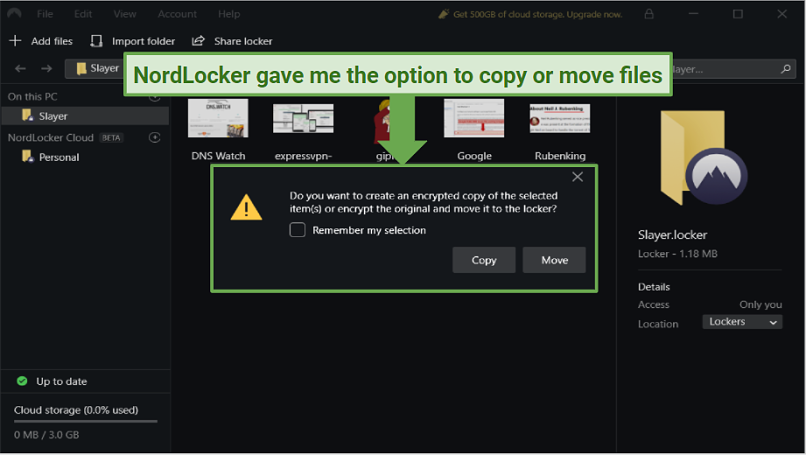 NordLocker lets you copy or move files to its system
NordLocker lets you copy or move files to its system
When I moved a 50 MB file into my locker, the drag and drop encryption took less than 3 seconds. I could also drag and drop files between my lockers on the cloud and the lockers on my device, which was super handy.
Settings
NordLocker’s settings are rather basic and don’t allow for much customization. However, I wasn’t surprised because NordLocker is still relatively new. The settings can be found under the file tab at the top.
Here are the features you can customize:
- Select to either copy or move files by default or get asked every time.
- Set the time for automatically locking your app or disable the feature.
- Choose to launch the app when your computer starts, or launch it minimized.
- Choose to send NordLocker your anonymous usage data to help improve their services.
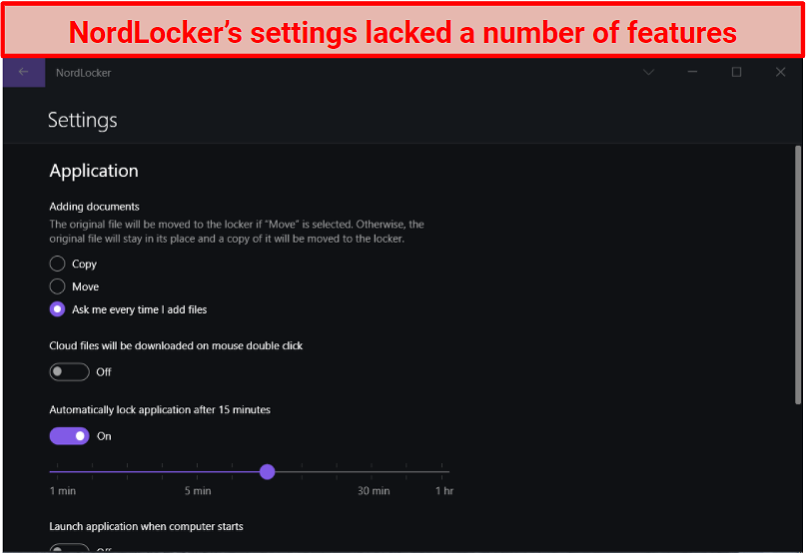 NordLocker didn’t offer much when it came to settings
NordLocker didn’t offer much when it came to settings
Privacy — Transparent With Users
NordLocker keeps your files private, and its home base is in Panama, a privacy-friendly country. Upon reading its privacy policy, I noticed it had two distinct sections: a general section and a NordLocker section.
What I learnt is that the only data it collects is your device information, application diagnostics, and anonymized app usage statistics. This information is used to improve their services and is often collected by other services, so it’s not concerning. But if it does concern you, then you can choose not to send this data by going to your settings.
The policy also states that NordLocker has no technical means to access your encrypted files, which are protected by your master password. Since the master password is only known to you, it’s impossible for them or other third parties to get hold of your files.
Its service can be deemed trustworthy because its home base is in Panama, which is free of any data retention laws and far away from the 14-eyes alliance. This means that the Panamanian government cannot investigate companies and force them to hand over their data for any reason.
Furthermore, NordLocker’s parent company, NordSec, is a world leader in cybersecurity products and has a global customer base of over 15 million people. Its main product, NordVPN, is one of the most secure and private VPN services worldwide.
With its reputation and transparency levels, I can wholeheartedly trust NordLocker with my private information.
Pricing — Free and Paid Plans
NordLocker has two pricing plans: free and premium. Your cloud storage space will be 3GB on the free plan, which can be increased to 500 GB on the premium plan (at the cost of $3.99 per month). The main difference between the two plans is the cloud storage space.
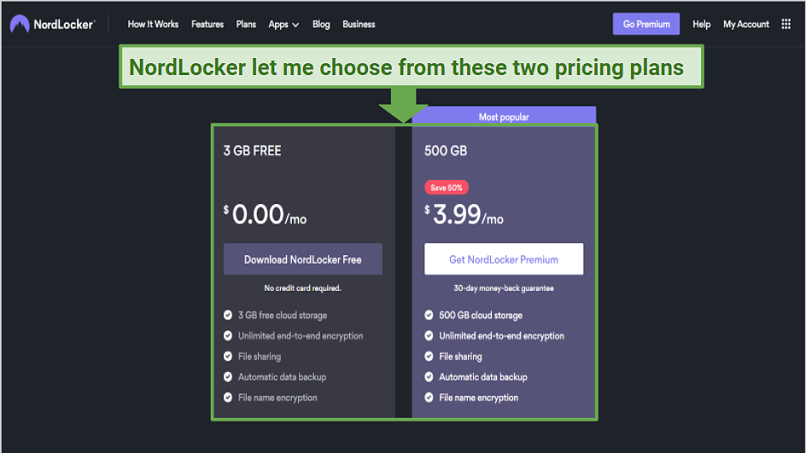 NordLocker’s pricing plans are competitive
NordLocker’s pricing plans are competitive
You can also try out the premium plan with its 30-day money-back guarantee and claim a refund if you’re not satisfied. Its ongoing subscription pricing model differs from its competitors, who usually charge a one off fee instead.
For example, Folder Lock charges a one-off payment of $39.95 with a monthly fee of $100 for 500 GB of cloud storage. Therefore, I think NordLocker’s price is very reasonable compared to its competitors and offers a better pricing model. The model benefits them because they can keep an ongoing relationship with their customers and inform them of the latest updates.
The only downside I discovered was that it doesn’t accept PayPal in certain countries, such as the US, UK, or other English-speaking countries.
Support — Different Levels
The level of support you get for NordLocker depends on your pricing plan. Free users can only get email support, which didn’t disappoint me. When I emailed support to ask them about their third-party audits, I got an automated response that said my email would be responded to within 24 hours.
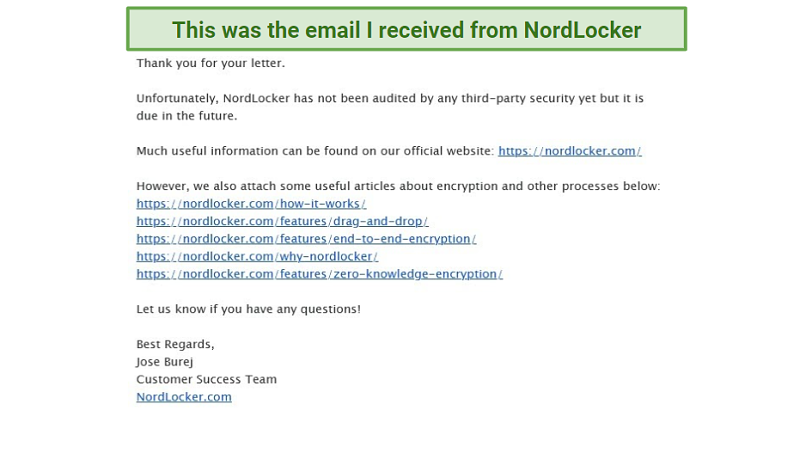 NordLocker’s email support is responsive and friendly
NordLocker’s email support is responsive and friendly
I sent my email at 1:43 pm EST and got a reply at 5:09 am EST, which was around 15 hours. The response I got was friendly and provided links to appropriate sections that provided more information.
They also have a NordLocker Help Center on their website, which lets you search for information in a search bar. Doing so will provide you with related articles, which I found to be very detailed and sufficient.
In addition to email support, premium users can also access 24/7 live chat support, just like NordVPN. Considering that NordVPN’s 24/7 support is excellent, I believe that NordLocker’s is too. And since NordSec is a growing company, I think its live chat feature will become available to free users in the future.
FAQs on NordLocker
What are NordLocker’s best features?
NordLocker’s best features include end-to-end (zero-knowledge) encryption, an intuitive interface, the ability to share files, and recovery key reset. These features let you secure your files with the highest level of online security while being able to share them at will. Another standout feature is that you can drag and drop files, which makes encryption effortless.
Does NordLocker work with Android and iOS?
No, NordLocker doesn’t work with Android and iOS. The only operating systems it works with are Windows and macOS. This means that you can only use NordLocker on a computer and not a smartphone or tablet.
Is NordLocker free?
NordLocker has a free version that gives you 3GB of cloud storage. If you need more data, then you’ll need to upgrade to a paid premium plan, which increases your limit to 500GB and costs $3.99 per month. Apart from the data limit, the only difference between the two plans is in their support levels.
Should I upgrade to NordLocker Premium?
You should only upgrade to NordLocker Premium if you need the extra storage space. The free plan comes with 3GB of cloud storage data, whereas the premium comes with 500GB. You’ll also get 24/7 live support as well. Apart from these differences, everything else on the free and premium plans is the same.
Is NordLocker open source software?
No, NordLocker is a closed source software. This means that only NordLocker has the right to change the coding and development of the NordLocker app. On the other hand, open-source software lets users view and modify the coding and development at any point (within reason). This enables a high degree of transparency.
However, being a closed source software is okay for NordLocker because its parent company NordSec is a world leader in cybersecurity services. Also, NordLocker is built using GoCryptFS coding, which allows files to be encrypted individually.
Does NordLocker include NordVPN?
No, NordLocker doesn’t include NordVPN. Even though they are both owned by the same company, they are entirely different products. There aren’t any bundle packages that are optional either. But if you’re already a NordVPN user, you can just use your NordVPN account to log in to your NordLocker account.
How does NordLocker work?
NordLocker works by encrypting your files when you drag and drop them into your locker. Once encrypted, your files are only accessible to you and those you grant authorized access. You can access your encrypted files at any time and from any device by storing them on the cloud storage. Sharing them with other NordLocker users is possible, too, should you wish to collaborate with others.
What is NordLocker?
NordLocker is a software that encrypts your files. Its drag and drop interface lets you encrypt your files within seconds — without any technical configuration. In addition to being an encryption software, it’s also a cloud storage system. It differs from other cloud systems because it encrypts your files before uploading them, making it impossible for third parties to gain unauthorized access to your files.
Bottom Line – Is NordLocker Worth It?
NordLocker is easily one of the most secure and easy-to-use cloud storage systems available. If you’re looking for something that encrypts your files and you don’t need heaps of storage data, then NordLocker’s free plan is excellent. But even the premium plan is still a lot cheaper than its competitors, so it’s a good deal either way.
What frustrated me about NordLocker was that it’s not compatible with smartphone operating systems like Android and iOS. But since NordLocker is a relatively new app, I imagine a smartphone version will be out in the near future. If you want to test the premium plans, you can try it out for free with its 30-day money-back guarantee.

