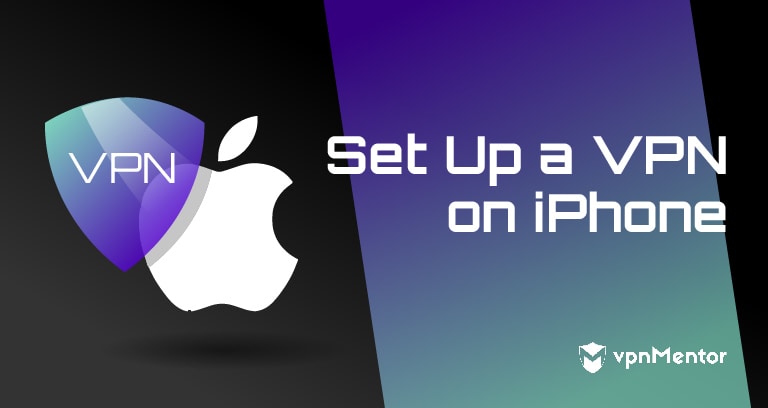
How to Setup and Configure a VPN on Your iPhone - 2023 Update
Our phones are an important part of how we store our personal data. With banking details and real-time location in their memory, you can protect your data with a VPN.
A good VPN is one of the best ways to prevent ad targeting by encrypting your personal information over unsecured networks. They can also hide your real location by masking your IP address. A VPN on your phone can also bypass tight censorship or geoblocks no matter where you are.
Every VPN service might mean a slightly different installation technique, we wanted to help you out with the basics. Below we show you how to install, setup, and configure a VPN on your iPhone.
We will be using ExpressVPN as an example, but this is applicable to almost all VPNs. Here’s how you do it on iOS 12.
How to Install a VPN on iOS:
- To download your VPN app for iOS, tap the App Store icon on your home screen to open the store.
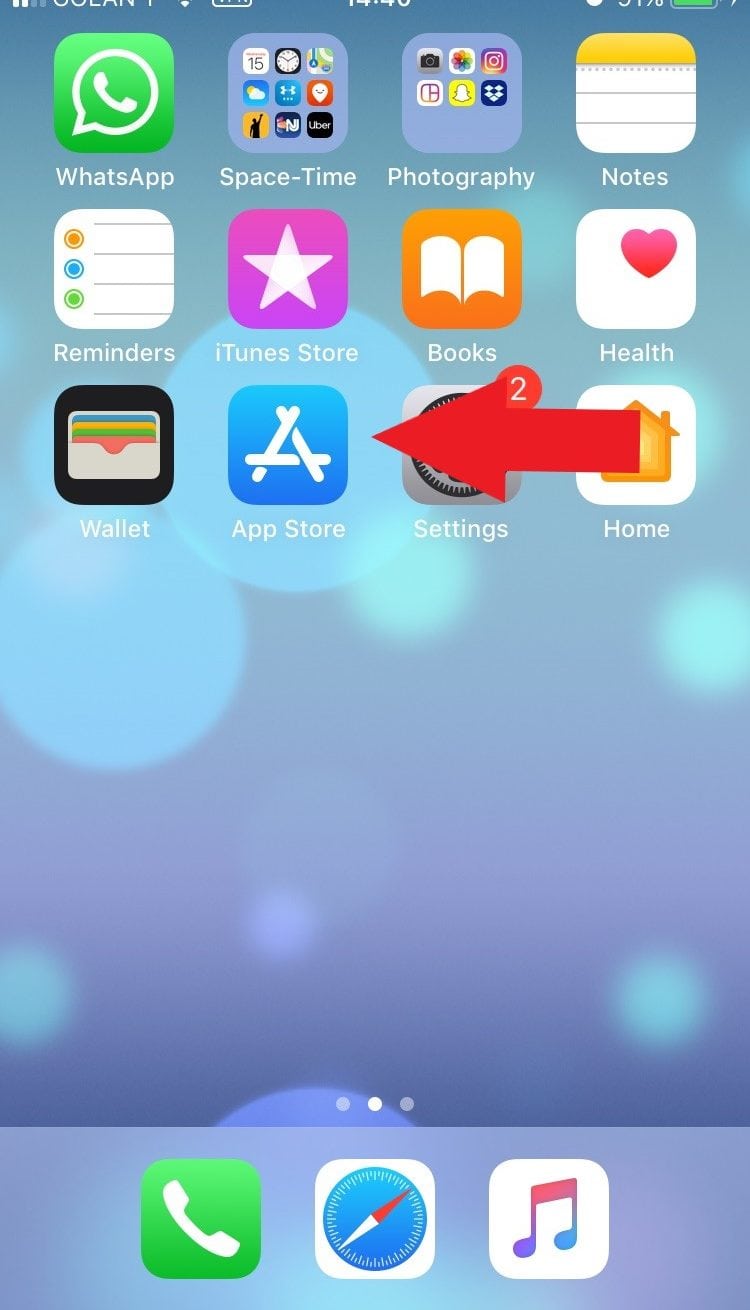
- In the app store, search for the VPN you want to use. (We downloaded ExpressVPN.)
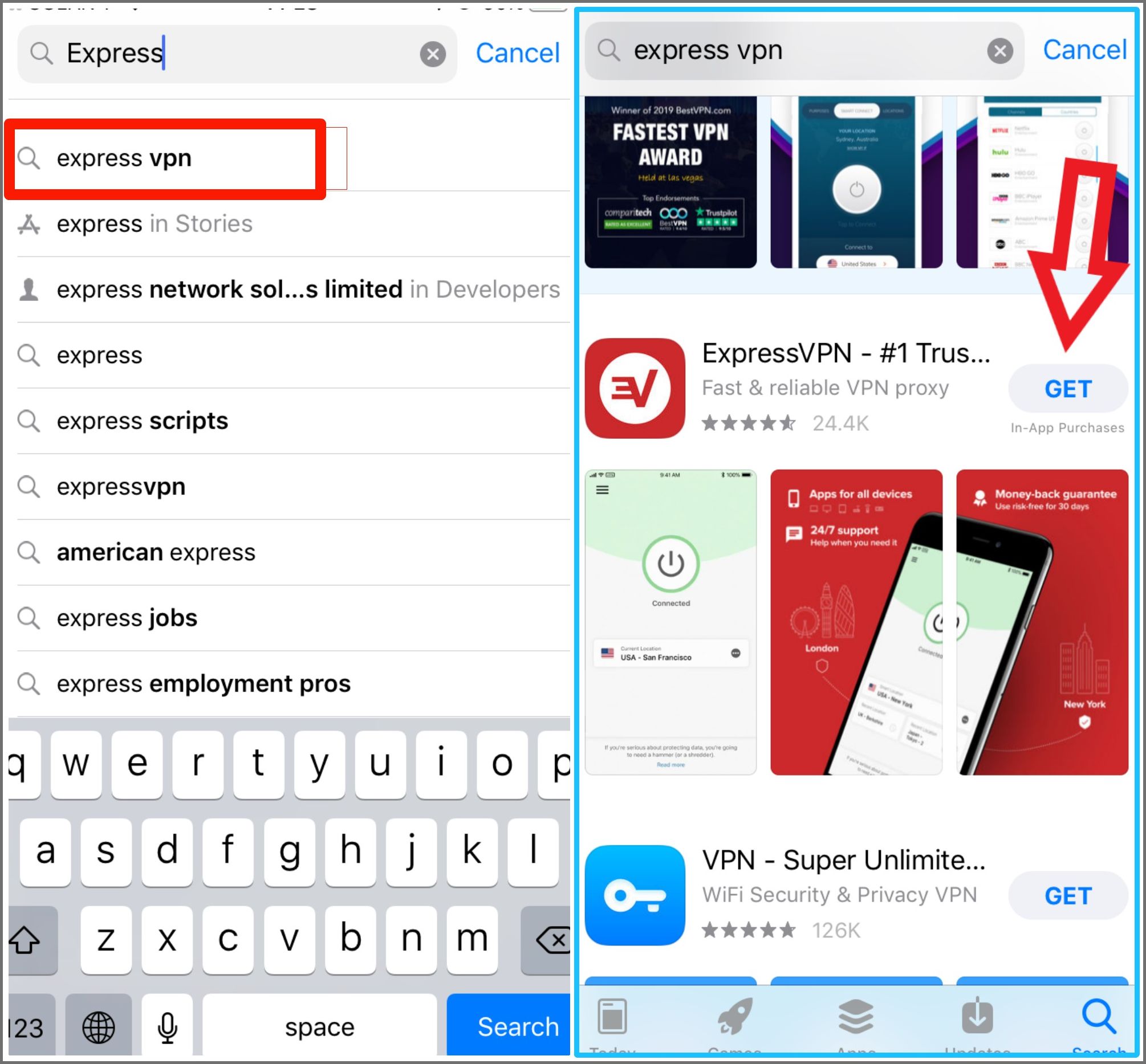
- You might get a notification to upgrade to the latest versions of iOS to use the app. Download the latest version of iOS or update to iOS 10 or above for a better VPN performance.
- Download and install the app. Once the download is complete, tap the ExpressVPN icon on the home screen to open it.
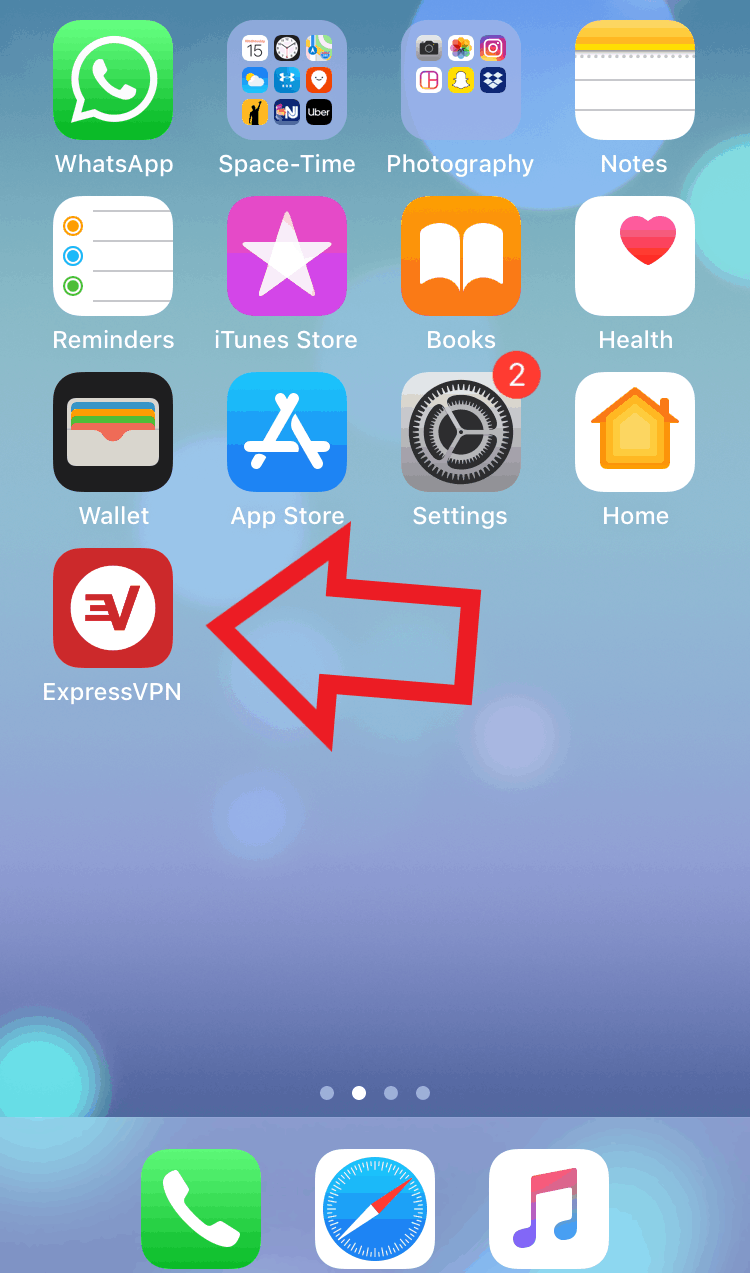
- Sign up and log in to your VPN app. Enter the email address and password that you used to sign up.
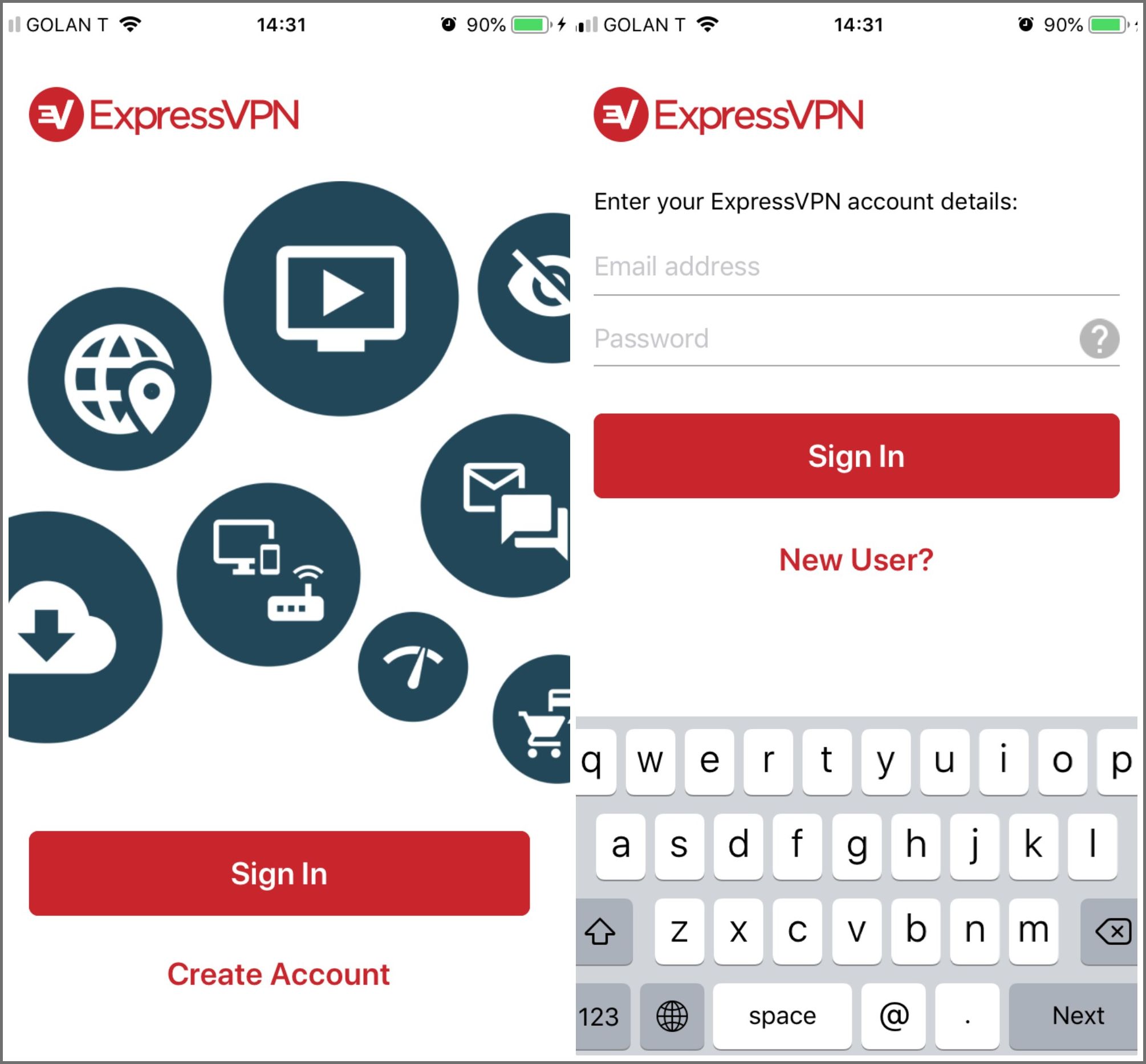
- Once you sign in, you will be prompted to agree to ExpressVPN's privacy policy.
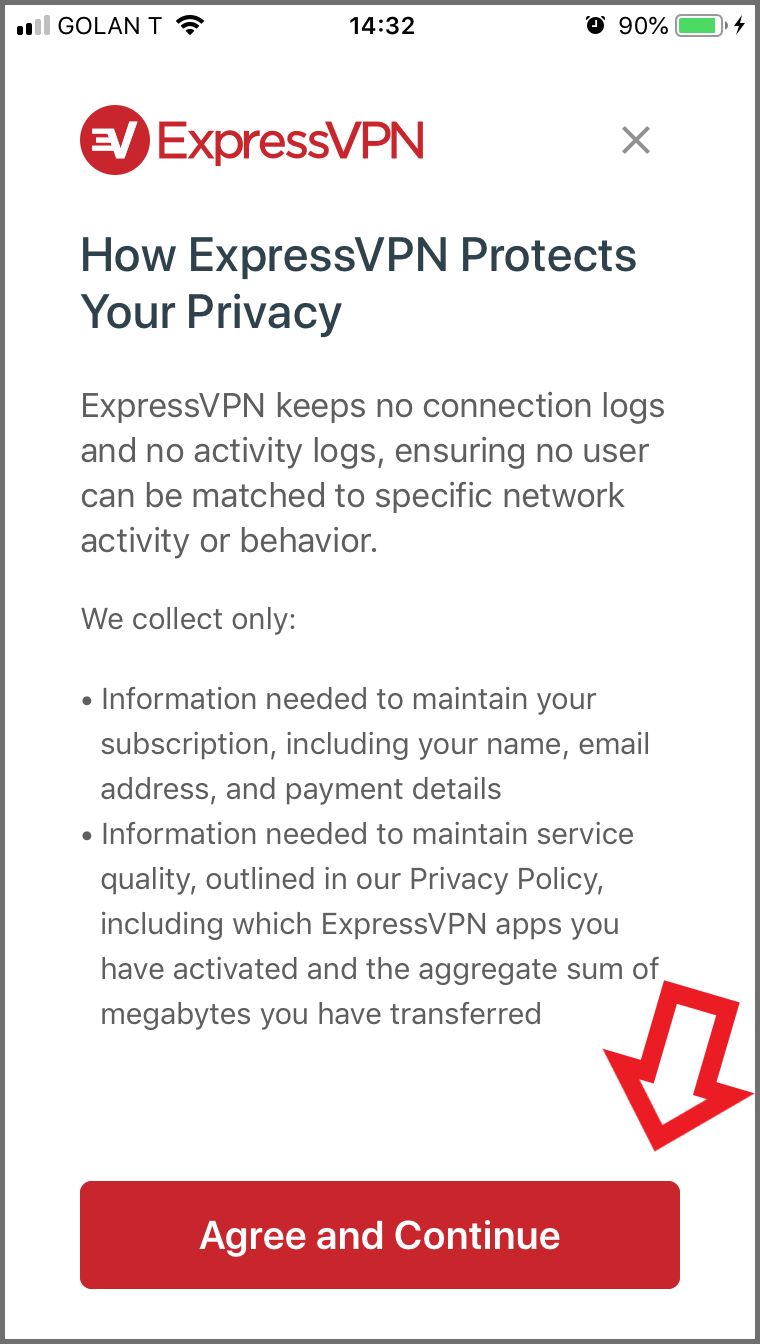
- Then, tap Continue at the bottom of the screen. Your device may ask permission to allow VPN configurations to your settings.
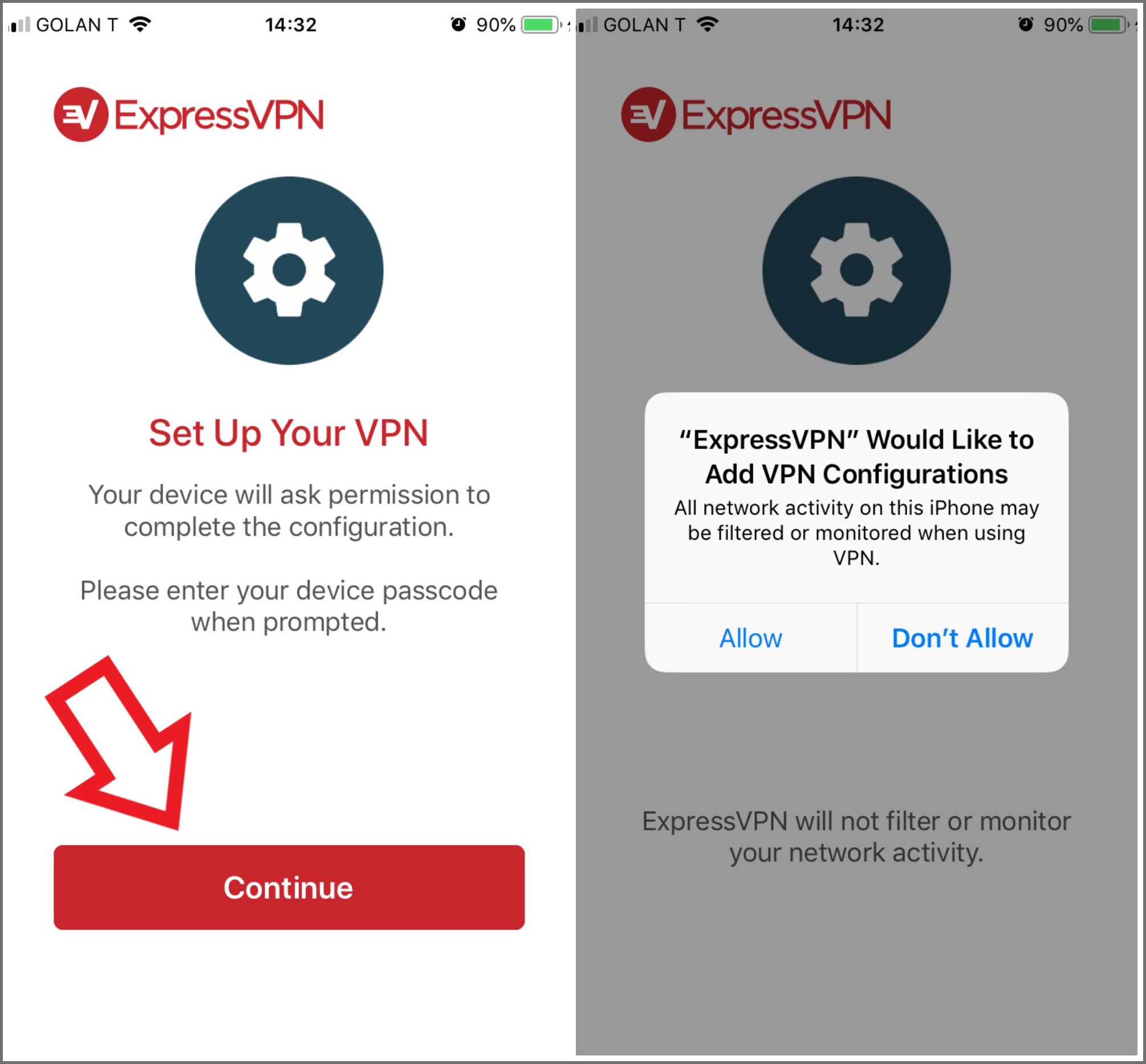
- Optional: The VPN will ask you if you’d like to share anonymous analytics to help make ExpressVPN faster and more reliable. Tap Allow if you’d like to share your anonymous analytics. You are not required to do this, but if you have chosen a trusted VPN client, such as ExpressVPN, you can rest assured that your information will remain anonymous.
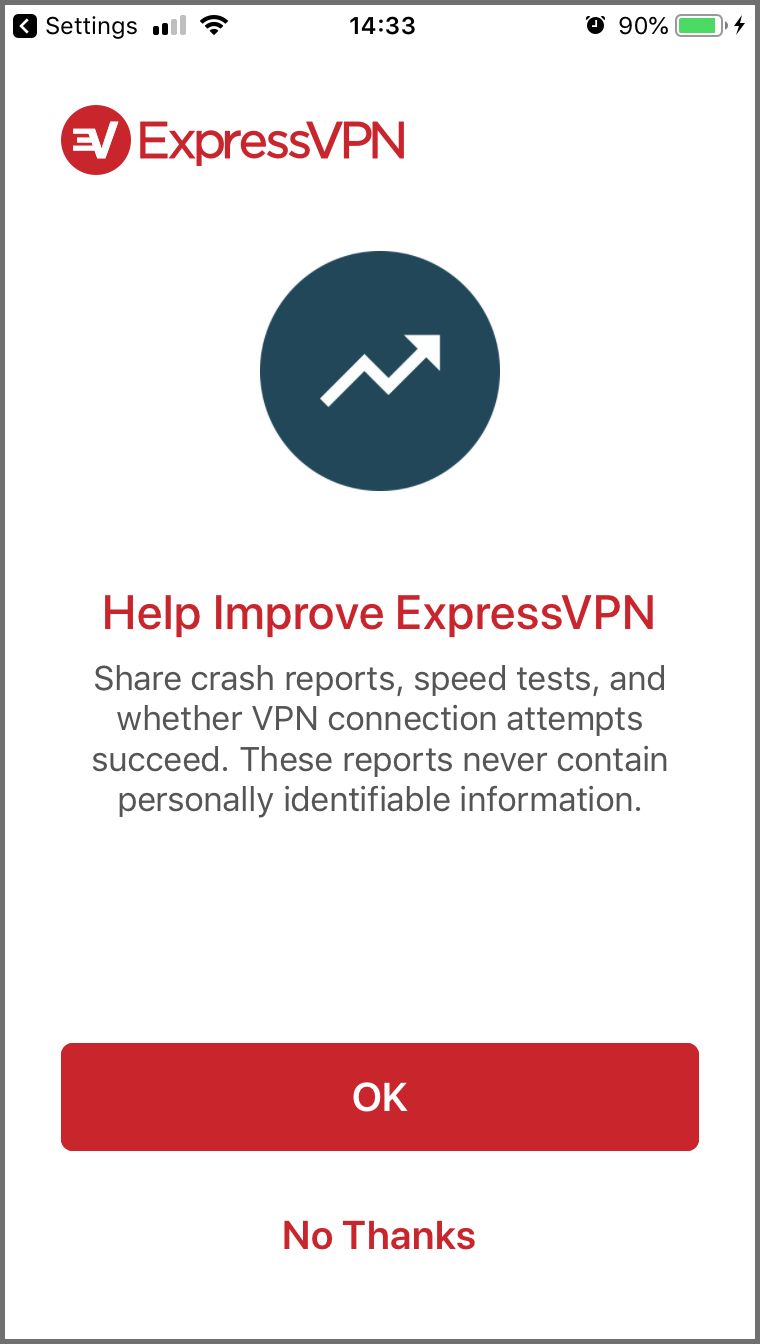
How to Connect to a VPN on iOS:
- Connecting to ExpressVPN is very easy. To start, you can press the Quick Connect button in the center of the screen. This will automatically connect you to the fastest server available.
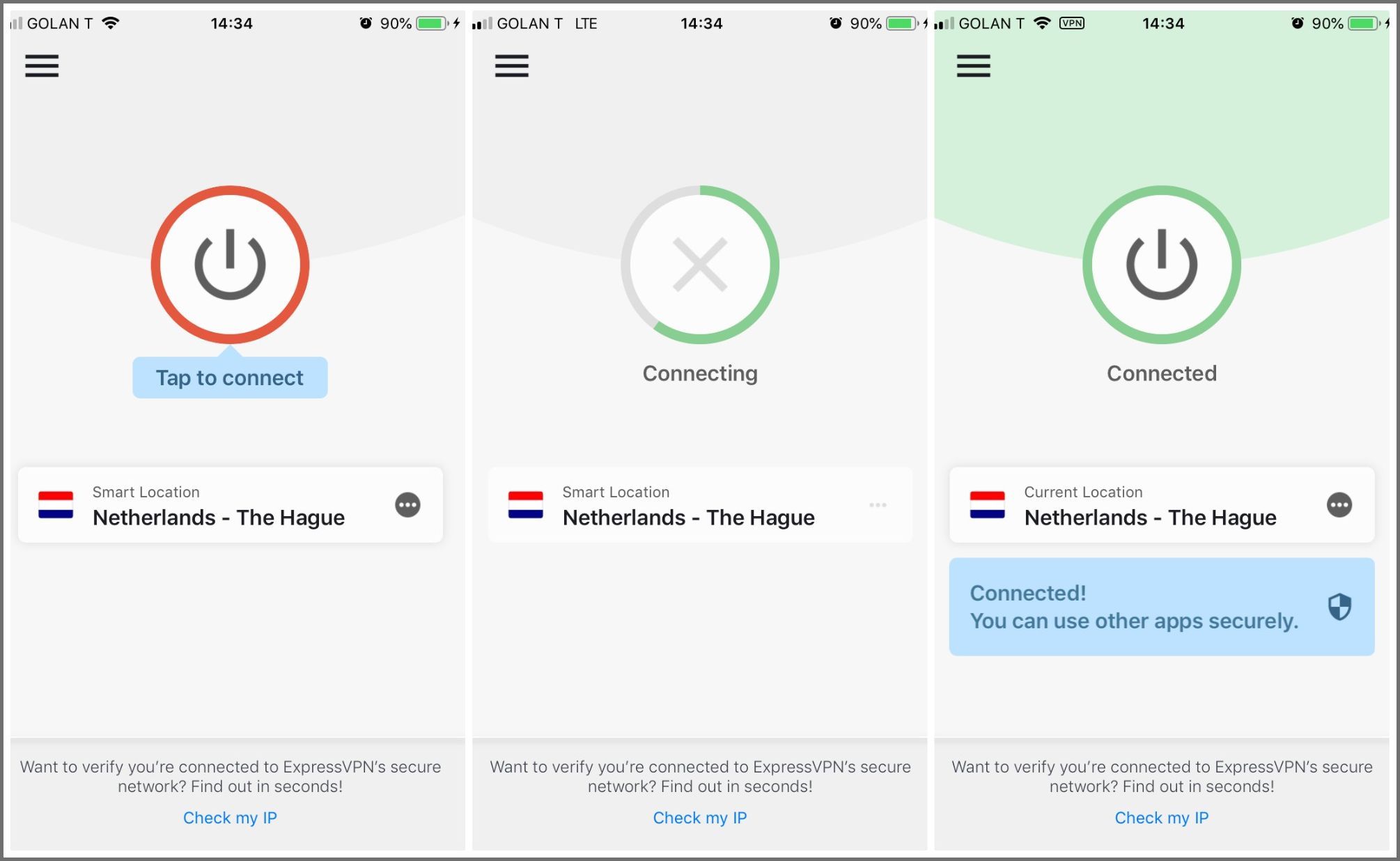
- If you want to connect to the VPN manually in order to choose your specific country, tap the three dots next to the location listed.
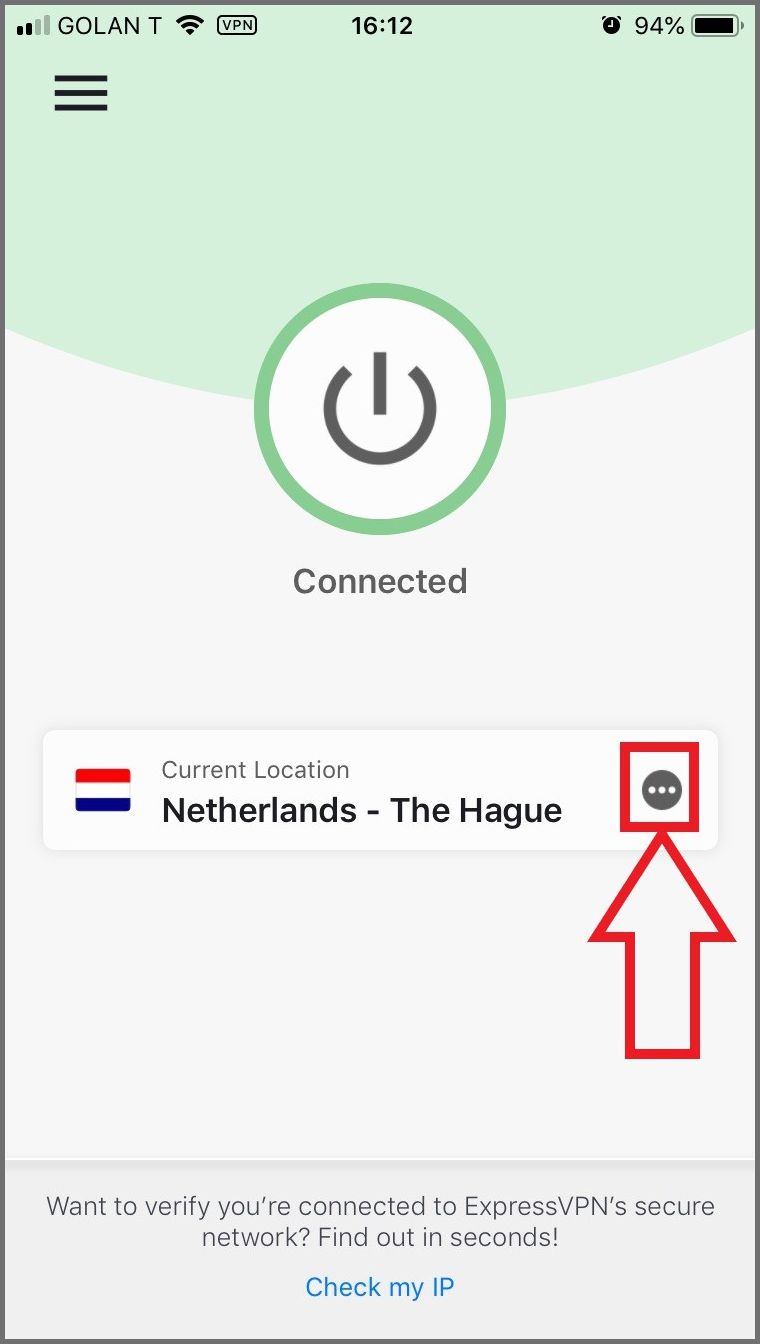
- After tapping the three dots, a new screen will come up showing the recommended server locations.
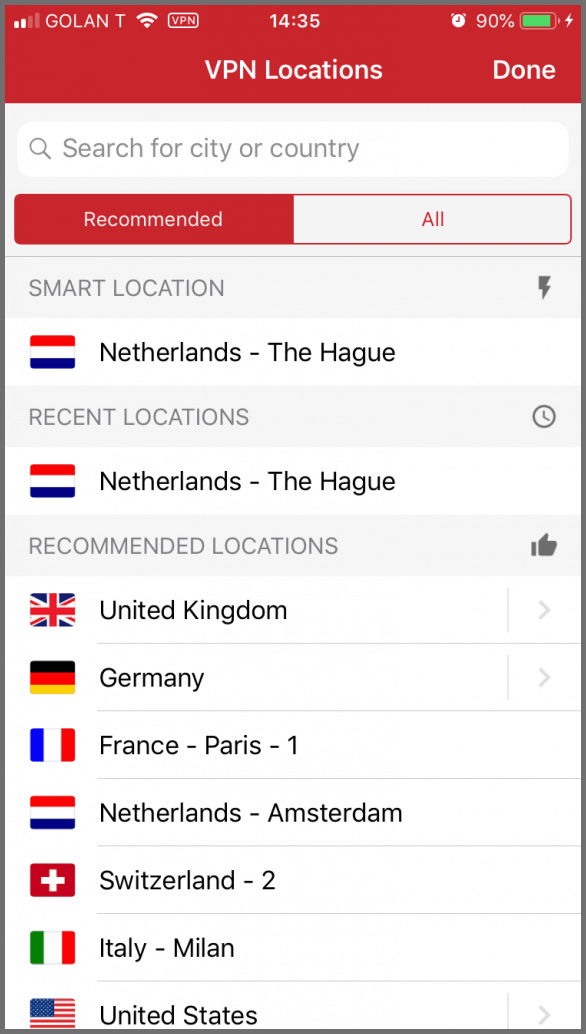
- To find a server that isn't included in the recommended list, tap All. This will bring up a list of regions that you can tap to find servers in more countries.
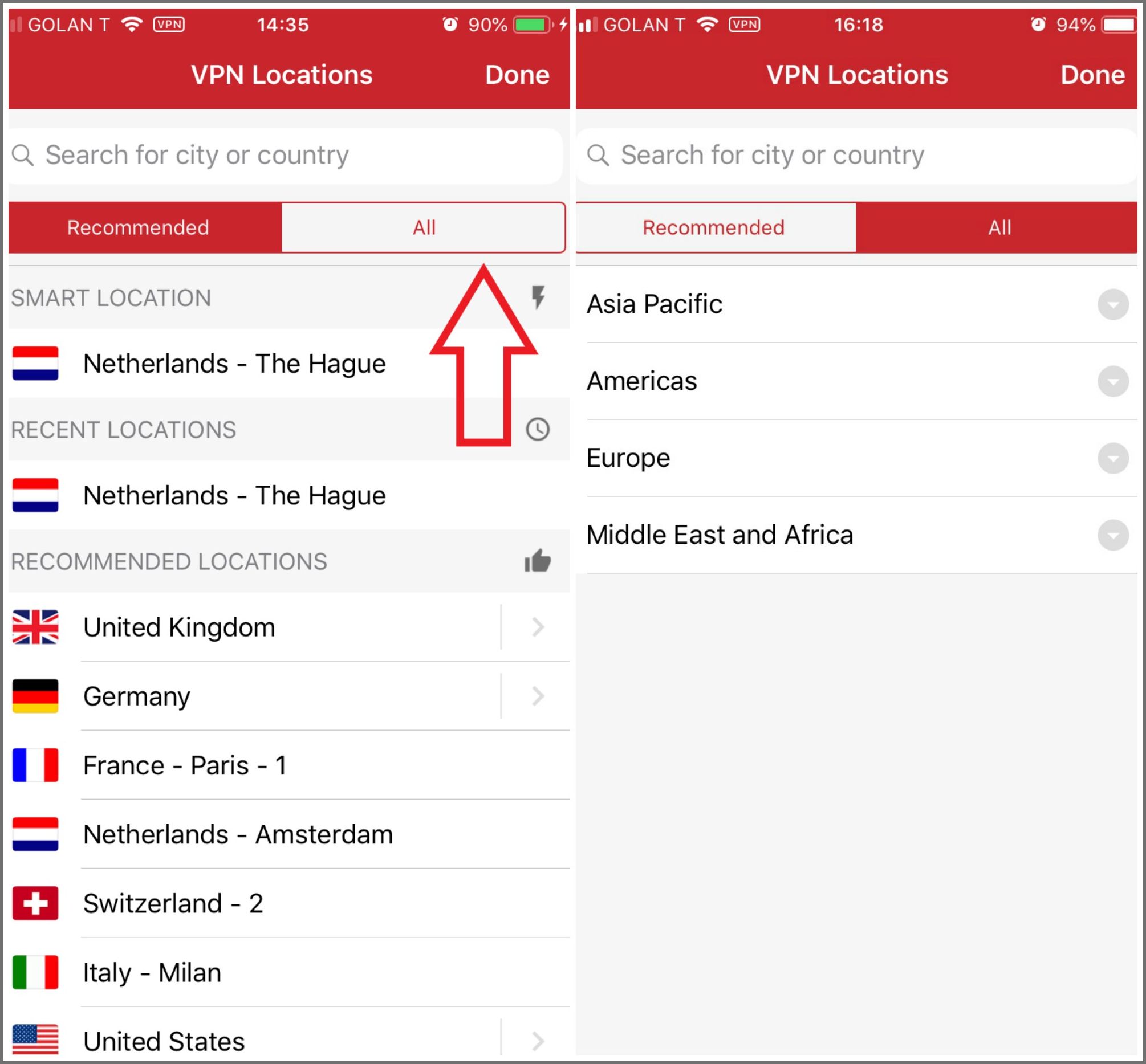
The Best VPNs for iOS
Further Reading
Implementing a VPN on your iOS device offers a simple method to safeguard your data, bypass geoblocked content, and conceal your location. Encrypting such data ensures your protection from targeted advertisements and IPs that retain your private information.
If you’re having trouble deciding on the VPN you wish to use, feel free to visit our list of The Best & Worst VPNs for iOS 2018 or take a glance at The Best VPNs According to Reddit Users.
Your data is exposed to the websites you visit!
Your IP Address:
Your Location:
Your Internet Provider:
The information above can be used to track you, target you for ads, and monitor what you do online.
VPNs can help you hide this information from websites so that you are protected at all times. We recommend ExpressVPN — the #1 VPN out of over 350 providers we've tested. It has military-grade encryption and privacy features that will ensure your digital security, plus — it's currently offering 49% off.

