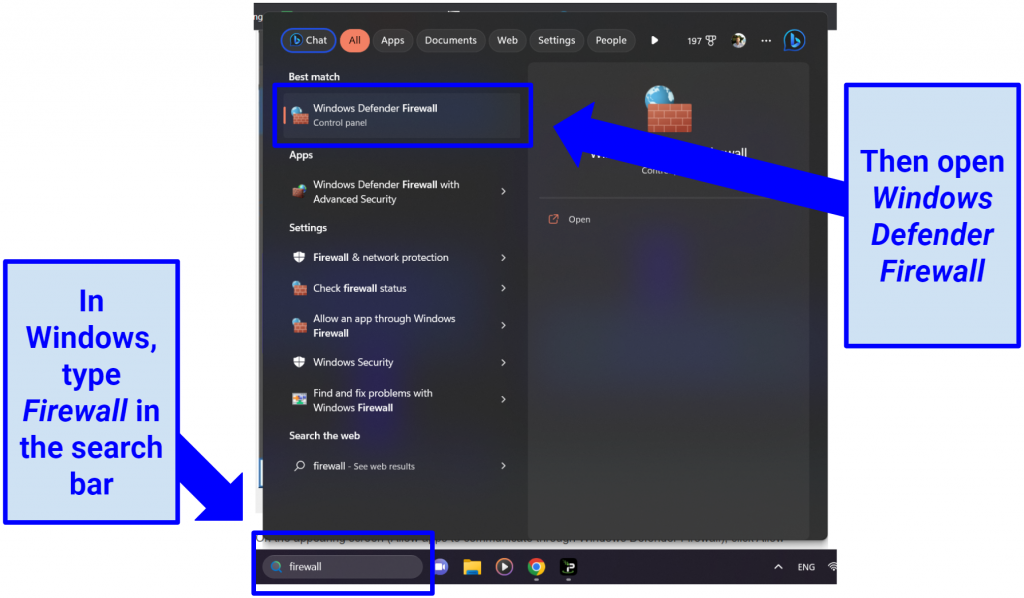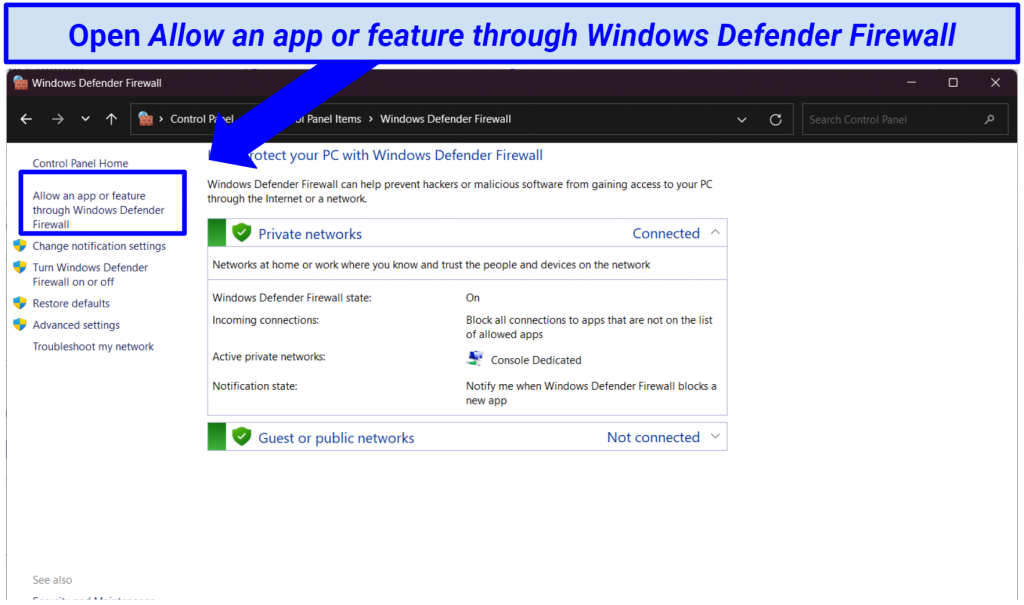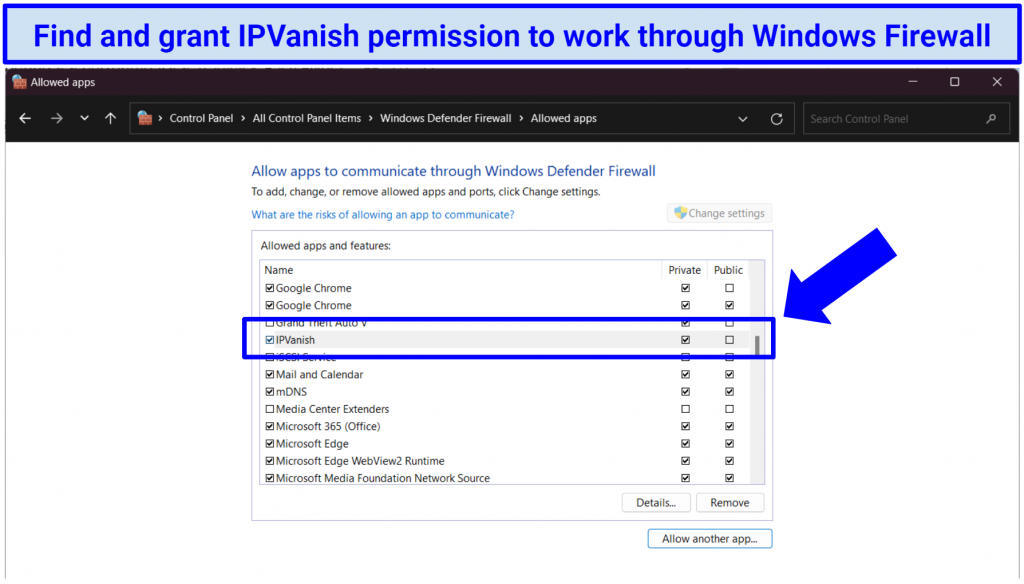How To Fix IPVanish Not Connecting 2023 (Quick & Easy Fixes)
- How to Fix IPVanish Not Connecting: Common Problems and Solutions — Full Guide
- Best IPVanish Alternatives — Full Analysis (Updated in 2023)
- ExpressVPN — Best Alternative to IPVanish With Reliable, Fast Connections
- CyberGhost — Specialty Servers to Easily Torrent, Stream, and Game Anywhere
- Private Internet Access (PIA) — Unlimited Device Connections To Cover All Your Devices
- FAQs on How to Fix IPVanish Not Connecting
Although IPVanish is a great VPN, like any software, it can encounter bugs. Connectivity issues — including problems with the VPN app, network and system configurations, or the VPN service itself — can sometimes be the cause.
In this troubleshooting guide, I'll help you fix connection issues with IPVanish. I'll provide step-by-step instructions to resolve a range of known problems and get the VPN working securely again.
If you're looking for a more reliable VPN without the hassle, I recommend getting ExpressVPN instead though. It provides blazing-fast speeds, a vast server network, robust security, and dependable connections. Plus, you can try ExpressVPN risk-free as it’s backed by a 30-day money-back guarantee. If you don’t like it, getting a refund is easy.
Get Started With ExpressVPN >>
Short on Time? Here Are the Top 5 Most Common Solutions to Fix IPVanish Not Connecting
- Check your internet. Ensure that you have a stable connection first and foremost.
- Change server locations. Sometimes, connectivity problems can be resolved by switching to a different server location within IPVanish.
- Update/reinstall IPVanish. Check you've got the latest version of the IPVanish app.
- Disable your firewall/antivirus. Your firewall or antivirus software may be blocking the IPVanish connection.
- Contact support. If none of these solutions work, you may need to reach out to IPVanish support for further assistance. Alternatively, consider getting a more reliable VPN service to bypass these issues altogether.
How to Fix IPVanish Not Connecting: Common Problems and Solutions — Full Guide
Check your internet connection
It’s important to first verify that your internet connection is stable and functioning properly. You can do this by accessing various websites or services to confirm if you can browse the internet without any issues. If you encounter problems, troubleshoot those first before trying to establish a connection with IPVanish.
Rebooting your router, reconnecting cables, or contacting your ISP can help. If you’re using WiFi, try moving your device closer to the router to improve your signal. Similarly, check that nothing is interfering with your WiFi — like electronic appliances or your neighbor’s network.
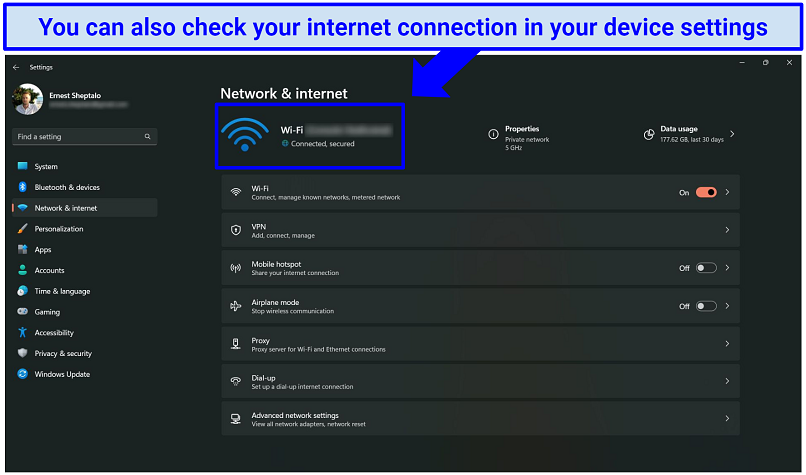 This is in Windows but you can view the same options on macOS by going to System Settings > Network
This is in Windows but you can view the same options on macOS by going to System Settings > Network
Verify your login credentials and subscription
Ensure that you are using the correct login credentials for IPVanish. Double-check your username and password to make sure they are entered accurately. Using the wrong credentials can trigger an “Authentication failed” error. If you do this too many times, you may see a “Failed Attempt Limit Reached” error that locks you out of your account for 12 hours. To fix this, contact the VPN’s support with your account email address and public IP address to get unblocked.
Additionally, confirm that your subscription is active and has not expired. Using an out-of-date login can also trigger the “Authentication failed” error. If you are uncertain about your subscription status or need to reset your password, reach out to IPVanish support for further assistance.
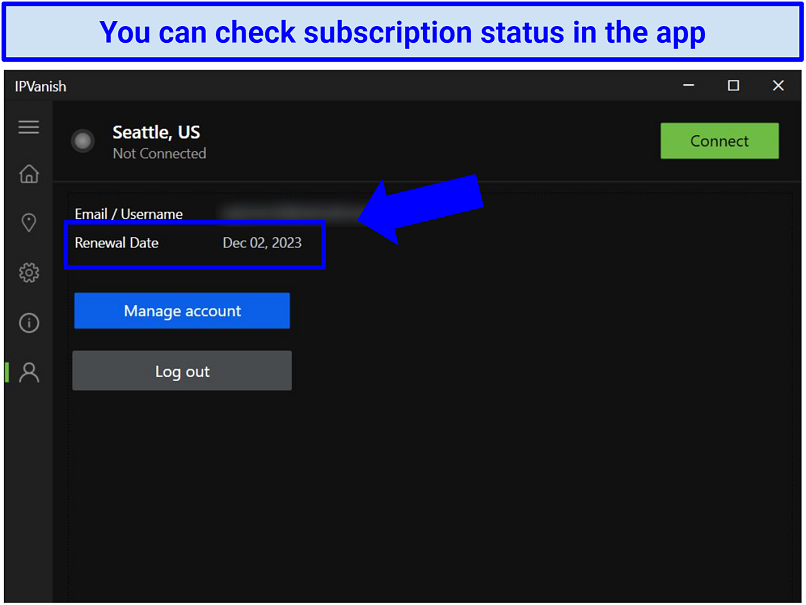 You can also check your subscription status by logging in to your dashboard on IPVanish’s website
You can also check your subscription status by logging in to your dashboard on IPVanish’s website
Try different servers
To resolve server connection issues in IPVanish, try experimenting with different server locations. Open the IPVanish application, browse through available servers, and select a different one to establish a connection. This can help identify if the issue is specific to a particular server or location.
It can also be a good idea to switch to a server that’s closer to your real location. Long-distance servers can affect your connection as your traffic has further to travel to the VPN server. Closer servers should give you better speeds.
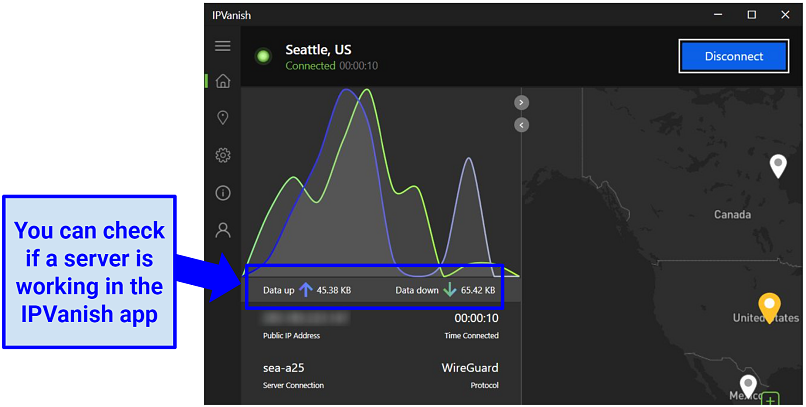 If your device is solely uploading data without receiving a response, it may have connection issues
If your device is solely uploading data without receiving a response, it may have connection issues
You can also check if there’s a communication issue between your device and a particular IPVanish server. Follow these steps on Windows:
- Go to your account dashboard on the IPVanish website and click the Server List tab.
- Scroll down the list to find the server you want to test and copy its address.
- Go to the Windows Start menu and type “Command Prompt”.
- Open the prompt and type “ping” + the server address, then tap Enter.
- You should now see the ping (in ms) for that server. If you see Request timed out instead, there is a connection issue between the server and your device. Choosing another server should fix this problem.
Change VPN protocol and DNS settings
If you're experiencing connection issues with IPVanish, you can try changing the VPN protocol. Within the IPVanish application, navigate to the Settings section, then look for the Protocol tab to change the VPN protocol (e.g. from OpenVPN to IKEv2 or WireGuard). Experimenting with different protocol configurations can sometimes improve/resolve connectivity problems.
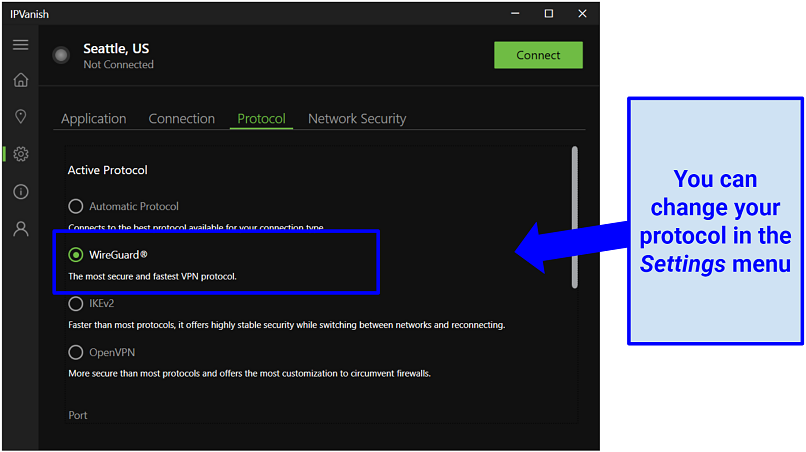 Changing your connection port can solve the problem too
Changing your connection port can solve the problem too
You can also try manually resetting your device’s DNS settings. When you connect to IPVanish, the app adjusts your settings to use the VPN’s private DNS servers. A DNS server translates URLs into their corresponding IP addresses. By using a private DNS server, you make sure your ISP (or other snoops) can’t see the domain names you’re accessing.
Your device should switch back to your ISP’s DNS servers after you disconnect from the VPN but this sometimes doesn't work with IPVanish (particularly on macOS and iOS). In the VPN’s app, go to Settings > Protocol and click the Fix OpenVPN DNS button to reset.
Restart the application and device
Often, connection issues can be resolved by simply restarting the IPVanish application and the device you're using. Close the IPVanish application completely, ensuring it’s not running in the background. Restart your device and then relaunch the IPVanish application. This process can help clear any temporary glitches and establish a fresh connection.
If you’re having problems with the IPVanish Windows app, it can also help to relaunch the app as an administrator. If IPVanish wasn’t given administration rights when you set it up, the VPN can fail to function properly. To do this, right-click on the IPVanish app shortcut and go to More > Run as administrator.
Alternatively, you can try clearing the stored data in your apps’ settings and clearing the cache in your browser. Sometimes, browser caches can include information that gives away your real location — leading to issues with unblocking content.
Try a More Reliable VPN Instead >>
Update IPVanish
Keeping your IPVanish client up to date is crucial as updates often include bug fixes and improvements. Check if there are any available updates for the IPVanish application. If updates are available, download and install them. After updating, relaunch the application and try to establish a connection again. If you’re on macOS, you may need to use IPVanish’s Uninstaller to do a complete clean reinstall.
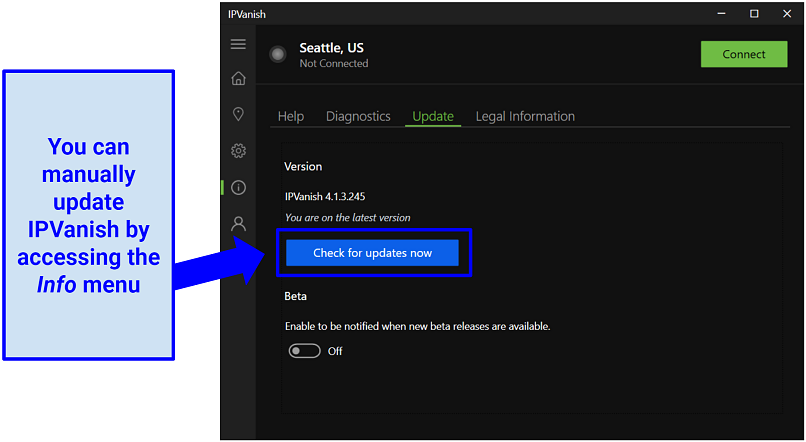 To prevent bugs, ensure that you are not using a beta version of the app
To prevent bugs, ensure that you are not using a beta version of the app
Disable your antivirus/firewall temporarily and manage exceptions
Sometimes, antivirus or firewall software can interfere with an IPVanish connection. Temporarily disabling these security programs can help identify if they are causing the issue. If disabling your firewall or anti-malware gets IPVanish working, you might need to add the VPN to the software’s exceptions or allowlist.
Here’s how to do that for the Windows Defender Firewall:
- You can also find this option in the Control Panel menu
- You may need to allow IPVanish in the Firewall settings
- If the app does not appear, you have the option to manually add it
Then, try connecting with IPVanish to see if the issue is resolved.
Check TAP drivers
If there are issues with the TAP drivers, it can impact connections. TAP (or virtual network) drivers are required for the VPN to work. To check the TAP drivers:
- Open the IPVanish app. Click on the Settings icon.
- Select the Protocol tab. Select the Reinstall TAP driver button.
- Restart your device. This is necessary to verify if the TAP driver is installed and functioning properly.
If there are any issues, you may need to reinstall or update the TAP drivers. Instructions for this can vary based on your operating system.
Adjust User Account Control (UAC) settings
User Account Control can sometimes interfere with the proper functioning of IPVanish. To adjust UAC settings:
- Open the Control Panel. Then type "User Account Control" in the search bar.
- Access Change User Account Control settings. Then drag the slider to adjust the UAC settings. Lowering it to the minimum level can help with connectivity.
- Save the changes. Then restart your device and try connecting to IPVanish again.
Contact IPVanish support
If you've tried the above solutions and had no luck, I recommend reaching out to IPVanish support for assistance. It has dedicated support channels such as a 24/7 live chat, email, or a support ticket system. Explain the problem you are facing and provide any relevant details. The IPVanish support team should be able to provide personalized guidance and troubleshooting steps to resolve any difficulties.
Asking support for help can also sometimes be the only solution for known issues without easy fixes, like the IPVanish first byte timeout problem (Error 503). This is when a server is unable to send your request and times you out — and it’s a complication on the VPN’s side. The support team should be able to assist you with this error.
Best IPVanish Alternatives — Full Analysis (Updated in 2023)
1. ExpressVPN — Best Alternative to IPVanish With Reliable, Fast Connections

Tested July 2023
| Best Feature | The fastest speeds of all the VPNs I tested, for easy streaming, gaming, and torrenting |
| Server Network | 3,000 servers in 94 countries |
| Can Access | Netflix, HBO Max, Hulu, Disney+, BBC iPlayer, Vudu, Amazon Prime Video, Vimeo, YouTube, Reddit, and more |
ExpressVPN is a highly recommended alternative to IPVanish due to its dependable connections. It eliminates the frustration of sudden disconnects or server dropouts, ensuring your online privacy and security stay intact at all times. ExpressVPN is also the fastest VPN I’ve tested.
The fast speeds are thanks to the VPN’s unique protocol, Lightway. Unlike many VPNs that typically crash your speeds as they encrypt your connection, speed drops with Lightway aren’t noticeable. During tests conducted on the US servers using Lightway, my base internet speed of 95Mbps only dropped by 5% (to 90Mbps). This didn’t affect my connection at all and my speeds were still 3X faster than the 25Mbps you need for streaming in UHD.
The VPN’s user-friendly interface makes it easy to navigate the app. Connecting to a VPN server requires just a few clicks. Whether you're a tech-savvy user or a beginner, ExpressVPN eliminates unnecessary complications, allowing you to focus on your online activities. It also offers a hassle-free experience with an intuitive setup and easy-to-use applications.
While ExpressVPN offers exceptional features and performance, it’s worth noting that the service comes at a slightly higher price point; the subscriptions start at $6.67/month. That said, ExpressVPN offers regular deals and promotions. With the 12-month plan, I saved 49% and received 3 extra months for free. There’s also a 30-day money-back guarantee.
Useful Features
- Great customer support. The VPN offers a comprehensive support system including easy-to-follow setup guides. Additionally, the 24/7 live chat support ensures immediate assistance whenever you need it.
- Unlimited bandwidth. The service offers unlimited bandwidth, providing you with the freedom to stream your favorite shows or movies without any restrictions.
- Multiple device connections. ExpressVPN allows you to connect the VPN on up to 8 devices with one account and it’s compatible with all major platforms.
2. CyberGhost — Specialty Servers to Easily Torrent, Stream, and Game Anywhere
| Best Feature | Specialty servers make important online activities effortless |
| Server Network | 9,371 servers in 91 countries overall, giving you global coverage |
| Can Access | Netflix, HBO Max, Hulu, Disney+, BBC iPlayer, Vudu, Amazon Prime Video, Vimeo, YouTube, Reddit, and more |
CyberGhost is a good IPVanish alternative if you want a VPN that’s very simple to use. It has dedicated servers for torrents, gaming, or streaming content — so all you have to do is choose an activity and go. There are specialty servers for a whole range of streaming platforms in different countries. I tested CyberGhost's dedicated Netflix server and had no issues accessing my home library while abroad.
The user-friendly interface eliminates the need for troubleshooting or complex fixes. Connecting and protecting your online activities is effortless. There are plenty of customization options if you want to use them, but I found the default settings more than enough for secure browsing.
Though not as fast as ExpressVPN, CyberGhost still offers a great streaming experience. When connected to the US server, I enjoyed watching Star Wars: The Clone Wars on my Disney+ account without any buffering. This is because my speeds consistently remained above 87Mbps.
My only gripe is that CyberGhost's monthly plans are relatively expensive, with a short 14-day money-back guarantee. However, choosing a long-term plan reduces the price to $2.19/month and extends the money-back guarantee to 45 days. This also allows you to test CyberGhost for free and easily get a refund if it doesn't meet your standards.
Useful Features
- Automatic WiFi protection. You can set the VPN to launch itself automatically whenever it detects an unknown network. This is great for staying protected on public hotspots (which are usually unsecured) without any need for manual connection.
- Router compatibility. With CyberGhost, you can enjoy 7 simultaneous connections. Additionally, you have the option to install it on your router, allowing you to use the service on every device connected to your network.
3. Private Internet Access (PIA) — Unlimited Device Connections To Cover All Your Devices
| Best Feature | Connect unlimited devices simultaneously to cover your whole household |
| Server Network | 29,650 servers in 84 countries for accessing international content |
| Can Access | Netflix, HBO Max, Hulu, Disney+, BBC iPlayer, Vudu, Amazon Prime Video, Vimeo, YouTube, Reddit, and more |
Like IPVanish, PIA gives you unlimited simultaneous device connections. So you can still secure multiple devices at the same time — including smartphones, tablets, and computers — under a single account. It's perfect for households or anyone who wants hassle-free protection for all their devices. When testing PIA, I connected a ton of devices and didn’t notice any speed reductions. The VPN hovered around 85Mbps across all the servers I tested.
You also get customizable security features, allowing you to tailor the VPN to your specific preferences. You can choose between 2 encryption levels: 256-bit AES encryption (which is the most secure available) or 128-bit AES encryption (which is slightly less secure, but a bit faster). There’s also a choice of protocols, including the secure OpenVPN or the faster WireGuard. So you can adapt the VPN to suit your online activities.
The one issue with all of PIA’s settings is that they can be a bit complex if you’re new to VPNs. However, the app uses the best settings by default so you can start using it right away if you want to avoid any complicated setup.
By choosing a long-term subscription, you can get PIA for just $2.03/month, making it a cost-effective option.
Useful Features
- Huge server network. PIA offers a massive network. This extensive coverage minimizes the risk of overcrowded servers, ensuring a reliable and fast VPN experience without slowdowns or disconnections.
- 30-day money-back guarantee. I tested the refund process myself and got my money back into my bank account within 4 days.
FAQs on How to Fix IPVanish Not Connecting
Why is IPVanish not working on Fire Stick?
Your app might be outdated or you may need to clear your cache. There are several known other problems with IPVanish not connecting on Fire Stick as well, so make sure you check for some of the most common IPVanish issues and fixes. Here are a few key things to try:
- Clear app cache and data. Go to Settings > Applications > Manage Installed Applications > IPVanish. Clear the app's cache and data, then restart the app.
- Try a different protocol. IPVanish’s Fire TV app lets you choose between OpenVPN, IKEv2, or WireGuard. Switching protocols can solve connectivity issues.
- Restart Fire Stick. Unplug the Fire Stick from its power source, wait a few seconds, and plug it back in to resolve any connectivity issues.
- Contact IPVanish support. If the problem persists, reach out to IPVanish support for further assistance tailored to your account and device setup.
Why is IPVanish not connecting on Android?
Here are a few troubleshooting tricks for Android. Alternatively, try a VPN service that reliably supports the Android platform.
- Update the IPVanish app. Check the Play Store to make sure you have the latest version of the IPVanish app. Outdated versions may have bugs or compatibility issues.
- Clear app cache and data. Go to Settings on your Android device, then select Apps or Applications. Find IPVanish in the list of installed apps and tap on it. From there, you can clear the app's cache and data. Restart the app afterward and try connecting again.
- Restart your Android device. Sometimes, a simple device restart can help resolve connectivity issues. Restart your Android device and try connecting to IPVanish again.
Why can't IPVanish connect to a server?
Various factors could prevent IPVanish from connecting to a server. Here are some potential causes and troubleshooting steps to resolve the issue:
- Server congestion or maintenance. IPVanish servers can occasionally become congested or undergo maintenance, which may temporarily prevent connections. Try connecting to a different server or wait for a short time and attempt again.
- Protocol or port blocking. Some networks or internet service providers (ISPs) may block specific VPN protocols or ports, which can prevent IPVanish from connecting. In the IPVanish app settings, try switching to a different VPN protocol (e.g., OpenVPN, IKEv2) and see if it resolves the issue. You can also try connecting over a different port within the app settings.
- IPVanish server issues. IPVanish can experience general server-related issues that affect connectivity. You can visit IPVanish's website or contact their support team to check if there are any known server issues or outages. They can provide you with specific information and alternative servers to connect to.
If you're unable to resolve the connectivity problem with IPVanish, consider trying an alternative VPN service.
How do I fix my internet connection after disconnecting from IPVanish?
Some users have reported that IPVanish causes internet issues even after disconnection. Below are some fixes you can try. However, if you don’t want to deal with complex settings, your best bet is to get a reliable VPN that doesn’t have connection issues.
- Delete and reinstall IPVanish. If you've disconnected from IPVanish and are still experiencing internet connectivity problems, try reinstalling the IPVanish app or client. This can help resolve any potential issues hanging on within the VPN software.
- Clear DNS cache. Sometimes, DNS cache conflicts can occur when switching between VPN and non-VPN connections. You can clear your DNS cache to potentially fix connectivity issues. On Windows, open the Command Prompt and enter the command "ipconfig /flushdns". On macOS, open the Terminal and enter the command "sudo killall -HUP mDNSResponder".
- Check firewall and antivirus settings. Ensure that your firewall or antivirus software isn’t blocking your internet connection after disconnecting from IPVanish. Check the settings of your security software and make sure it allows internet access for your applications.
- Disable VPN-related settings. If you've made any specific VPN-related settings changes on your device (e.g. split tunneling), revert them to their default settings. Some settings might interfere with your internet connectivity after disconnecting from the VPN.
If these steps don’t resolve your internet connection issues, it's recommended to contact your internet service provider (ISP) for further assistance. They can help diagnose and address any underlying network problems that might be affecting your connection.
Get the Best IPVanish Alternative Today
IPVanish is usually a great VPN but some users do report connectivity issues. Most of IPVanish’s connection problems are easy to fix, but others are more time-consuming. Fiddling with complicated and technical settings can also be difficult and frustrating — especially if you’re new to VPNs.
For an easier alternative, I recommend ExpressVPN instead. It’s known for its reliability, extensive server network, fast speeds, and compatibility with various devices. Plus, the VPN offers a 30-day money-back guarantee, so you can test ExpressVPN risk-free. If it doesn't meet your expectations, getting a refund is a straightforward process.
To summarize, here are the best alternative VPNs to IPVanish
Your data is exposed to the websites you visit!
Your IP Address:
Your Location:
Your Internet Provider:
The information above can be used to track you, target you for ads, and monitor what you do online.
VPNs can help you hide this information from websites so that you are protected at all times. We recommend ExpressVPN — the #1 VPN out of over 350 providers we've tested. It has military-grade encryption and privacy features that will ensure your digital security, plus — it's currently offering 49% off.